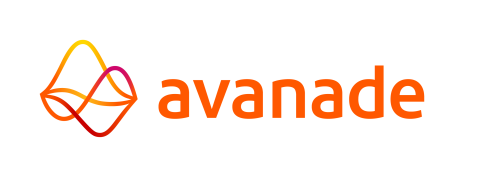Cobol Programs
Creating a Cobol Program
To create a new Cobol Program, do as follows:
- Open the folder for the application to which you want to add the Cobol Program.
This is done from the Repository window. - Select the folder "Cobol Programs" or one of the underlying subfolders and insert a new Cobol Program.
This can be done by right clicking on the selected (sub)folder and choosing "Insert Program" from the popup-menu. A dialog box will be displayed: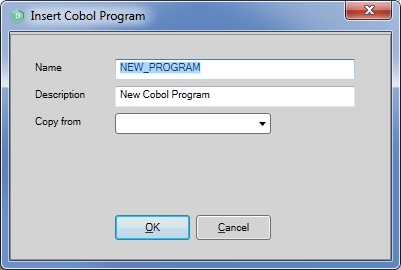
- Specify the parameters for the Cobol Program in the displayed window.
From the "Copy From" listbox, you may choose an existing template to copy into the new Cobol Program. - Click "OK" to add the Cobol Program, and to define its settings.
- Select the nodes to set the applicable Cobol Program options and to implement the code.
More details about the screens that are linked to these nodes can be found by clicking the applicable link under "Adjusting a Cobol Program". - Save the Cobol Program.
The save buttons can be found in the top toolbar of the AMT Developer Studio.
Adjusting a Cobol Program
If you double click on a Cobol Program, the following options for that Cobol Program will appear:
Deleting a Cobol Program
A Cobol Program can be removed from the repository through the screen "Revision Control".