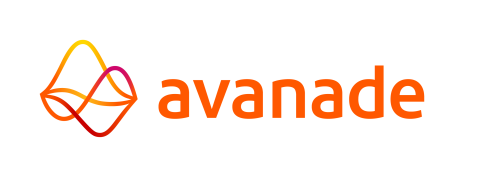Print Services
The Print Services tab displays a list of print services defined in the environment A Print Service (or Print Controller) is a service that performs all printing that a job assigns to it.

Managing Print Controllers
If a Print Controller is selected from the list, the options to View, Edit, Copy, Remove, and (De)Install become available.
View
Views the settings for the selected Print Controller.
Remove
Removes the selected Print Controller from the environment.
Add, Edit, Copy
Add, edit, or copy a Print Controller, which opens the window as shown in the
image below. While adding a new Print Controller, the edit boxes start out empty.
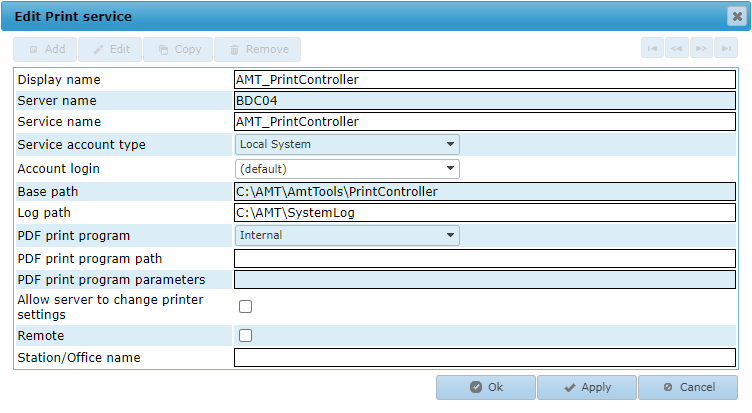
Settings
Display name
Set the display name for the Print Controller in the AMT environment.
Server name
The name of the server on which the Windows service of the controller is running.
Service name
The exact Windows Service name of the controller.
Service account type
The type of Windows Service to use for this service. Possible values are:
- Local System
- Local Service
- Network Service
- User
If set to User the field Account login has to be set to a valid Login Account.
Account login
The Login Account to use if the Service account type
has been set to the value User. The list of accounts displayed are the login accounts added in
Security Configuration → Login Accounts. To be able to use
this Login account for starting and stopping this service, the underlying Windows User account needs to be granted
the right to control Windows Services (see Controlling Services
from a User Account).
Base path
The path to the ..\AmtTools\PrintController directory in the main installation
directory of the server.
Log path
The path to the directory where the Print Controller places its log files.
PDF print program
A choice can be made between two options:
- Internal: Uses the internally defined .NET PdfPrintingCore print library. This is the default option.
- External: Uses the PDF printing program defined in the PDF print program path (see below).
PDF print program path
The full path to the PDF program to use for printing if the
PDF print program setting is set to External.
PDF print program parameters
The parameters to add to the Print command when using an
alternate PDF print program. %File% will be replaced by the file to print and %Printer% by the printer to print
to.
Allow server to change printer settings
If enabled, the Print Controller is allowed to
change printer settings using the Windows printer driver of the selected printer. This is needed for the print
options Portrait, Pagescaling and Duplex.
Remote
Enable this option if the Print Service is running on a Remote server. See Remote Print Service for more information.
Station/Office name
Name of the printer in the network.
Installing the Print Controller as a Windows System Service
Clicking the (De)Install button opens the window shown in the image below. The Print Controller can be installed from this window as a Windows System Service by clicking the Install service button. If the installation was succesfull, a message stating "service has been installed" appears in the message pane of the window. warning Installing a service only works if a default login account with correct security rights has been added to the Login Accounts in the Control Center.
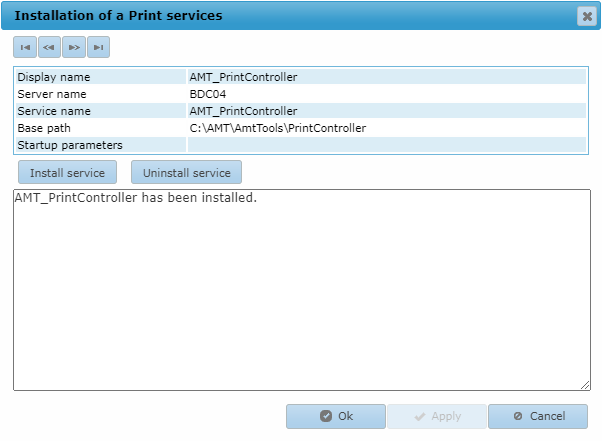
Starting and Stopping the Print Controller
The Print Controller can be started or stopped in the Server Control page of the Control Center. Note that Print Controllers can only start if at least one printer has been defined in Printers.
Accessing Network Printers
If the Print Controller is installed with the Service account type Local System, only printers installed as Local Printer are accessible to the Print Controller.
To be able to print to Network Printers the following steps need to be taken:
- Service account type needs to be changed to type User.
- Account login needs to be set to a login account with sufficient access rights to use the network printer.
- Log in on the server running the Print Controller, using the credentials of the selected login account. Then, add the printer to use as Network printer on the server.
- The printer now shows up on the server in the format '<PrinterName> on <PrinterServerName>' .
This needs to be translated to the UNC path of the printer \\<PrinterServerName>\<PrinterName> (e.g. \\ASYSRV2\HP3015).
For Text prints this value needs to be entered in the field Port under the tab Text printer properties of the printer entry in System Configuration → Printers.
For graphical prints, this value needs to be entered in the field Graphical printer name on the tab Graphical printer properties of the entry for the graphical printer, also in System Configuration → Printers.