Framework Description
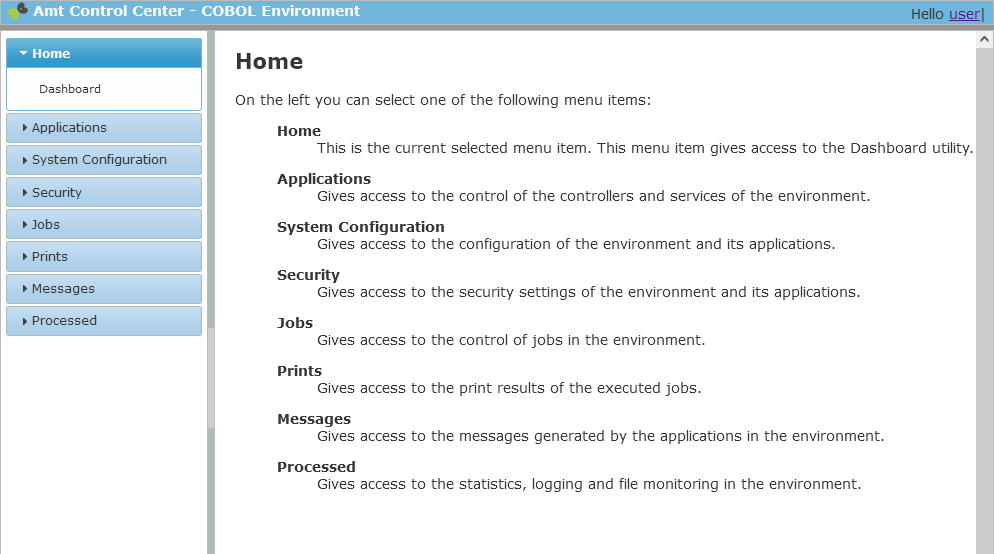
The AMT-COBOL Control Center Framework is the main screen of the Control Center. It consists of a number of areas each with it's specific function. A short description of each area is given below and of some area's there is a more extensive description in separate help pages.
Header

On the left it displays the function of this framework (Amt Control Center) and the name of the configured environment as set in System Configuration -> System Setup -> Tab Base Setup.
On the right it shows the username under which you are logged on to the Control Center. When the username is clicked a dialog will open displaying some information about the logged on user as well as information about the runtime license expiry date. A hyperlink to Log off from the Control Center in a controlled manner is displayed next to the username.
Menu

In the menu area the user can select the different menu items and menu options. When a menu item is selected the menu will show the available options for that menu item. When an option is selected the control interface of that option will be displayed in the Control Area (see below).
A short description of the menu items and options is is given in the page Menu items and options.
Control Area
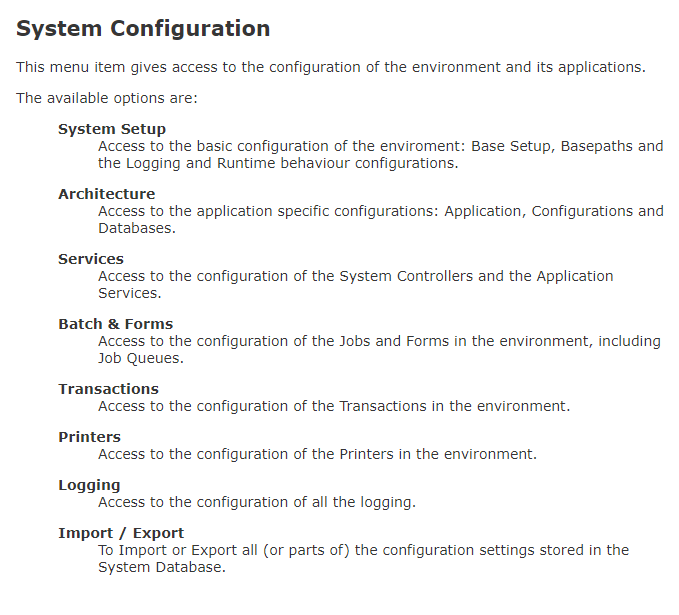
The Control Area is the area where the actual control interfaces will be displayed. The different control interfaces can be selected by clicking menu items and options. On the first time entry of a menu item a short description of the function of the menu item and its options will be shown as in the example above. When a menu item is revisited the control area of the last used option will be displayed.
A description of the general behaviour of the control interfaces is given in the pageControl Area.
Collapsing and resizing the Menu area
The size of the Menu area can be changed in two ways.
Collapsing

The menu area can be collapsed completely by clicking on the light grey area in the middle of the bar between the Menu and Control area. The menu area can then be exploded again by clicking the same area in the bar on the left for a second time.
Resizing
The size of the menu area can be resized by dragging the bar between the Menu and Control area to the right or left.
