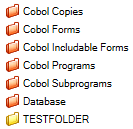AMT Enterprise Repository
In the repository tree view of the AMT-COBOL Development, all AMT-COBOL application sources are displayed.
In this view, new AMT-COBOL applications can be added as follows:
- Do a right mouse click on the system folder "AMT Enterprise Repository". This folder is displayed at the top of the left pane.
- Choose "Insert object - Insert application" from the popup menu. A dialog box will be displayed.
- Enter an application name and click "OK" to confirm. A new folder will be displayed below the "AMT Enterprise Repository" folder.
It is also possible to import application sources from .Lionsource files. These sources can be loaded under a new application name (a new application folder will then be created automatically), but can also be added to the sources of an existing application.
When opening an application folder, the object folders for that application are displayed. Below, the application folder for "CUSTOMER_MANAGEMENT" is opened. As you can see, the underlying folders are displayed both in the left pane and in the right pane.
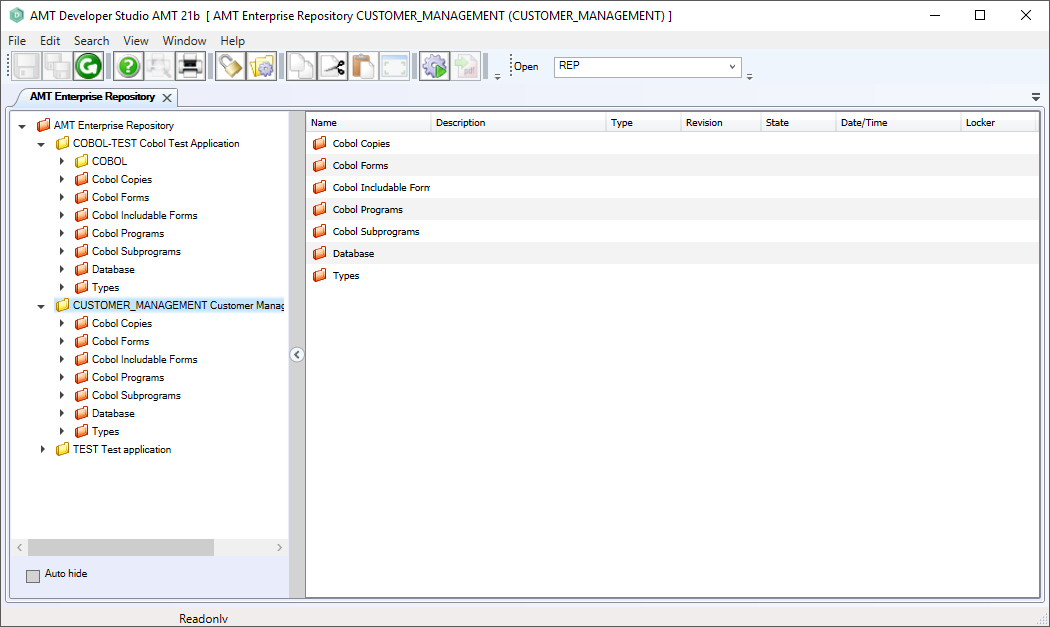
When opening an object folder, the concerning objects for the application are displayed in the right pane of the AMT-COBOL Development.
An object can be opened through the Repository view by double clicking on it or by specifying its name in the Open box. The global settings screen for an application can be opened by doing a right mouse click on the application root and then selecting "Options" from the popup menu. In the object or application options screen, the left pane shows a tree with the options that are available. The option tree can be expanded instantly by doing a right mouse click in the left pane and then selecting the option "expand all nodes". By choosing "Open in new window" from the popup menu, an extra readonly version of the current screen will be opened. The same can also be done by choosing "File - Open in new window" in the main menu bar, or by using the key shortcut "Ctrl + O".
Before editing, the object or application settings must be locked for other users first.
All AMT-COBOL object sources are stored in the repository database and displayed in the repository tree.
The AMT repository tree is automatically displayed just after starting up AMT-COBOL development. You can open the repository manually by giving the REP-command in the "open-field", by choosing View > Repository Tree in the menu bar or with the shortcut "CTRL+R".
The tree consists of various folders that store specific subfolders and/or objects. The highest folder (called "AMT Enterprise Repository") contains all application folders. An application folder contains all the object sources for the concerned application. It is also possible to create shortcut folders in the repository tree. These folders contain links to real objects.
All required system folders are displayed in red. All manually created folders are displayed yellow.
Copying Objects
Objects can be copied by right clicking the object and selecting Copy from the popup menu. A name and a description can be given for the new object as shown. If needed the complete revision history can be copied also by checking the checkbox 'Copy revision history'.
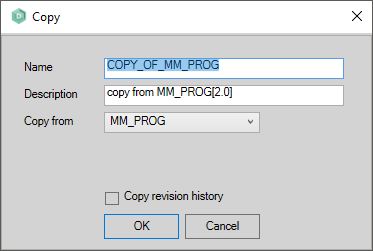
The AMT repository tree
All AMT-COBOL object sources are stored in the repository database and displayed in the repository tree.
The AMT repository tree is automatically displayed just after starting up AMT-COBOL development. You can open the repository manually by giving the REP-command in the "open-field", by choosing View > Repository Tree in the menu bar or with the shortcut "CTRL-R".
The tree consists of various folders that store specific subfolders and/or objects. The highest folder (called "AMT Enterprise Repository") contains all application folders. An application folder contains all the object sources for the concerned application. It is also possible to create shortcut folders in the repository tree. These folders contain links to real objects.
All required system folders are displayed in red. All manually created folders are displayed in yellow. (in the picture below, TESTFOLDER has been manually created)