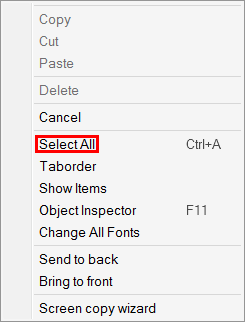Multiple Layout Items
It is often necessary to add more than one object of the same type in the Screen Layout. This can be done in one repeat action by holding down the Shift key and selecting one one of the objects from the toolbar. The selected object will then be highlighted in the toolbar and it can be placed repeatly in the Paint window. This is visually indicated by the highlighting of the selected object.
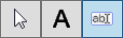
To stop adding
objects repeatedly, select the Select button (the cursor button).

The image below displays an example of multiple edit boxes that were added using the process described above.
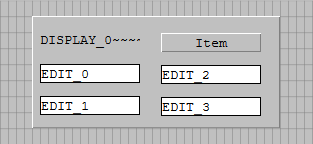
Multi-Selection
To make a selection of multiple objects, hold the Ctrl key and individually select multiple objects to manipulate several objects at the same time. Alternatively, hold the Ctrl key and the Right Mouse button, then drag the cursor to make a selection of multiple objects.
When selecting Panels or Group Boxes, the first Panel or Group Box has to be selected without holding down the Ctrl key.
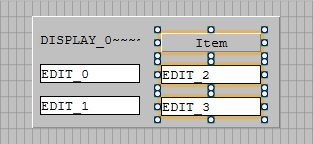
The Object Inspector will display only the shared properties and events for the
selected objects.
A change made to one of the properties affects all selected objects.
To select all objects in a form, use the context menu and select the option Select All or use the key combination Ctrl + A. Objects that are part of a parent object (like a panel) will not be individually selected.