Screen Copy Wizard
After having designed a screen layout, the Screen Copy Wizard can be started by right clicking in the space between the fields and then select the Option 'Screen copy wizard' from the shown menu.
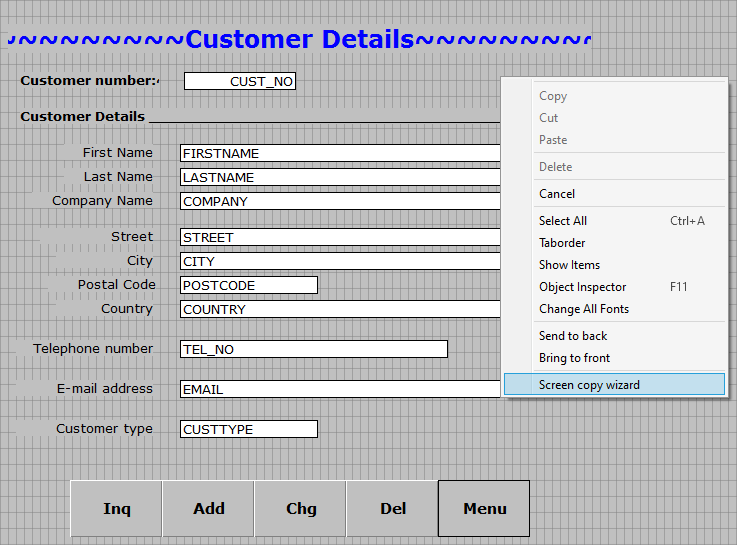
The Wizard will then generate the screen copy contents and show it in a new popup window as shown in the example below.
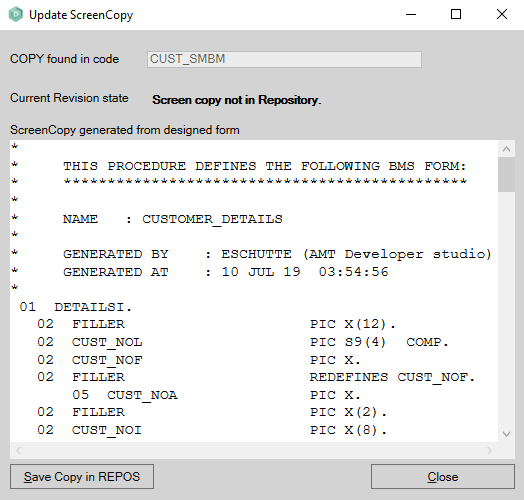
By scrolling down to the bottom it can be verified that the Screen copy fieldnames are a match to the Form fieldnames.
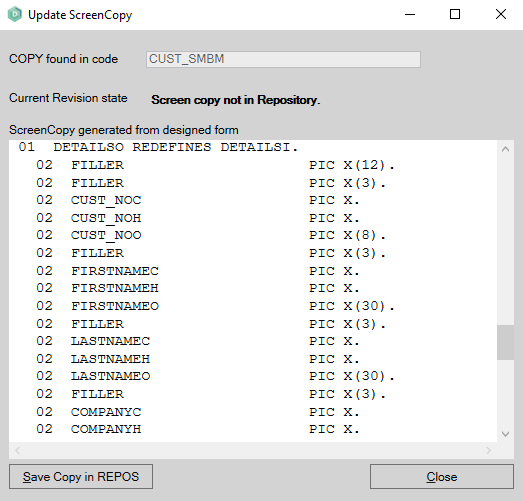
The name of the Screen Copy will be derived from the top most copy defined in the working-storage of the Form code.
The save the generated Screen Copy there are now three possibilities.
- When a Screen Copy with that name already exists and it is already locked (in edit), now simply click the button 'Update Copy in REPOS' to save the generated copy.
- When a Screen Copy with that name already exists and is not locked, there will be a button in the top right of the window to lock the existing Screen Copy. Then click the 'Update Copy in REPOS' button.
- When no Screen Copy with that name exists there will be a button named 'Save Copy in REPOS' in the bottom left of the window. When clicked the Screen Copy will be saved as new object in the Copies section with the suggested name.
