Server Control
Treeview
The menu option Server Control gives access to all the servers installed in the environment. There is a division in the System wide servers (i.e. the Batch service, the Print service and the Reorganize service) and the Application specific servers (Transaction service).
When selected a treeview of the servers will be displayed as shown below.
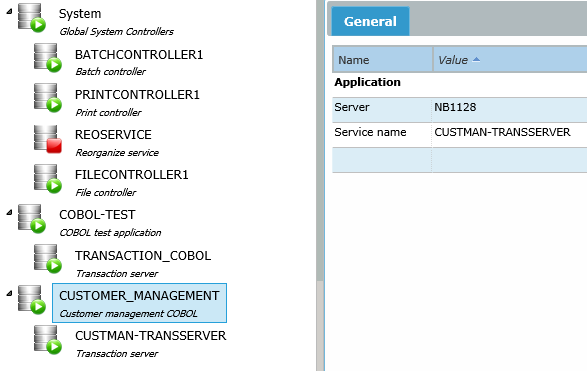
On the right hand side the status of the System services will be shown. It will show Running when all system services are running, Stopped when all are stopped and Warning when some are running and others not.
Starting and Stopping services
From the treeview the services can be started and stopped by rightclicking the service to start or stop. The user is then presented with the choice to start or stop (shutdown) the service in the popup window as shown below.
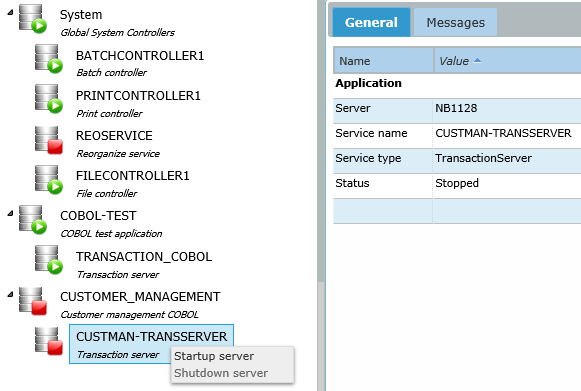
When right clicking the parent 'System' all the system services can be started or stopped at once. Also all services of a AMT-COBOL environment can be started and stopped at once by right clicking the "System' main node and selecting 'Startup all servers including application servers' or 'Shutdown all servers including application servers'.
When right clicking the parent '<Application name>' all the application specific services can be started or stopped at the same time.
When selecting a BatchControler there are two additional choices, 'Halt server' and 'Resume server'. When a BatchController is halted it will continue to run as Windows service but will not execute any jobs presented to it. When resumed it will restart executing jobs.
When a Controller or Service fails to start the error will be shown as in the example below.

A complete list of all the possible states and their icons is shown directly below.
Service State Icons
Below is the list of all possible states and their icons.
 |
Running, the service or controller is running Ok. In case of a group node it means that all the services in the node are running Ok, with the exception of the Reorganize service in the System group which may be in the stopped state. |
 |
Stopped, the service or controller is not running (stopped). In case of a group node it means that all the services in the node have been stopped. |
 |
Changing state: the service or controller is changing between states. In case of a group node it means that one or more services in the node are changing state. |
 |
Standby: the spare service or controller is in the standby state and ready to take over in case the service or controller it spares stops functioning. |
 |
Halted, the batch controller is in the halted state. I.e. it is still running as a Windows service but it will not start new jobs until it is resumed to the running state. Note: This Icon will only show with the batch controller. |
 |
Warning, one or more of the services or controllers in the group are not running. Note: This Icon will only show with a group node. |
 |
Error, an error occurred in the service or controller. E.g. the service/controller is defined in the environment but has not been installed on the Windows server. In case of a group node it means that an error has occurred in one of the services or controllers in the group. |
System services
When one of the System services in the treeview is selected, the status of that particular service will be displayed on the right hang side as shown below.
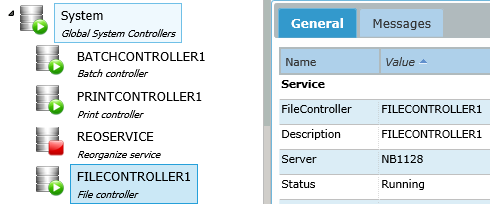
For the File Controller, the Print Controller and the Reorganize Service there will be two tabs General and Messages and for the Batch Controller there will be an additional tab Jobs.
General
This tab shows generic information about the status of the contoller, in the shown example for the Batch Controller. For the Reorganize Service it will just show that the service is running.
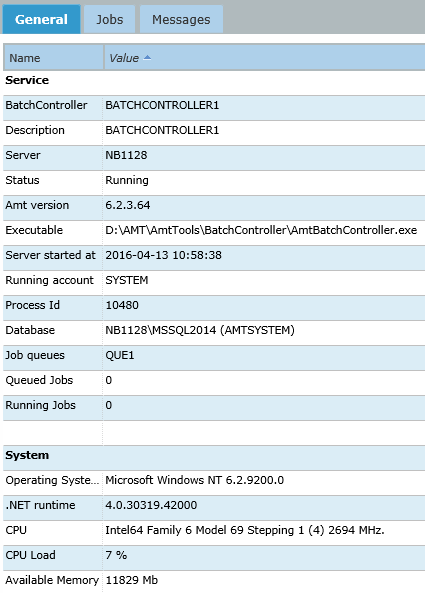
Messages
This tab shows the messages of the controller that have written to the logfiles. These messages can also be viewed in the Processed -> Logging page of the Control Center.

Jobs
This tab will be available only for the Batch Controller and shows the status of Queued jobs, Running jobs and Failed jobs. The jobs can not be managed in this view. To manage the jobs go to the Jobs -> Job management page of the Control Center.
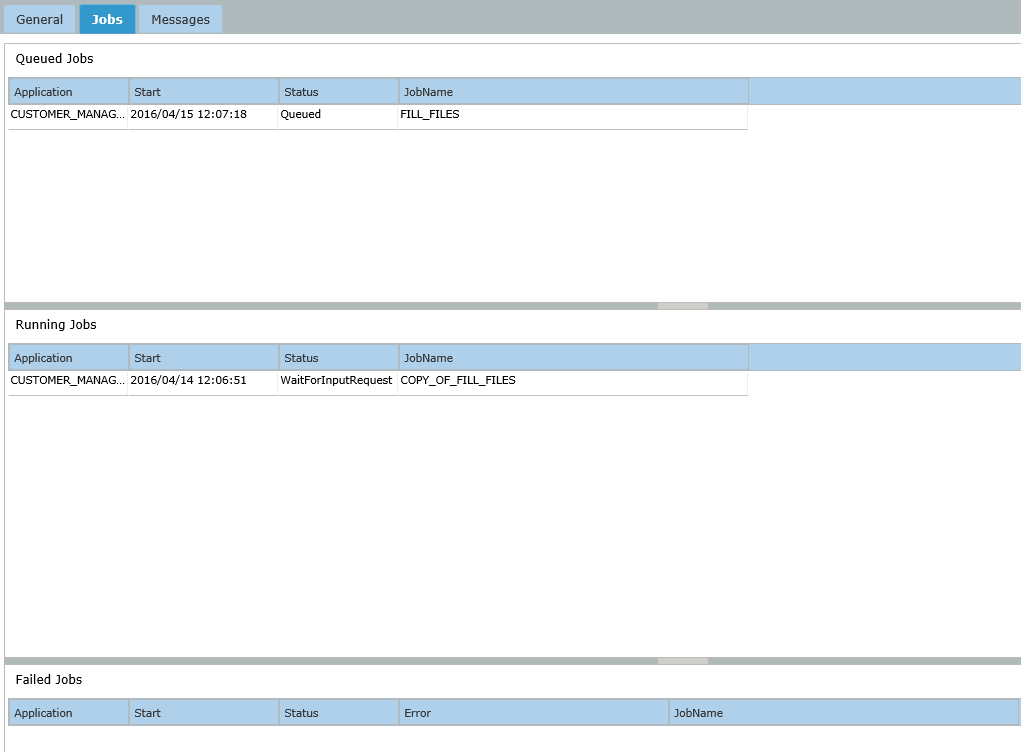
Application specific services
When one of the application specific services is selected in the treeview, detailed information on the status of that service will be displayed on the right hand side.
Transaction servers
When a TransactionServer is selected, it will show the tabs on the right hand side of the window as shown below.
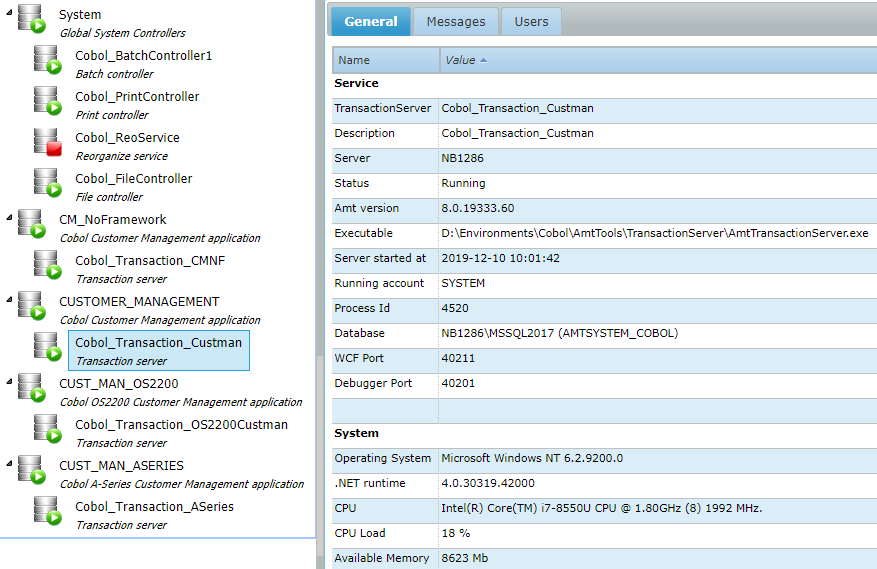
A short description of the contents of the different tabs is given below.
General
The tab General provides general status information about the TransactionServer and the machine the server is running on. A sample of the information is shown above.
Messages
The messages shown in this tab are the log messages the TransactionServer writes in the logfile:
%SYSROOT%\Logging\<DATE>\<System name>_<TransactionServer name>.log
An example is shown in the picture below.
| Note: the messages in the logfile are NOT the messages one can read in the ControlCenter->Messages option. The messages shown in that option are messages written to the System Database while the messages shown here are written to a logfile on the server the TransactionServer runs on. |
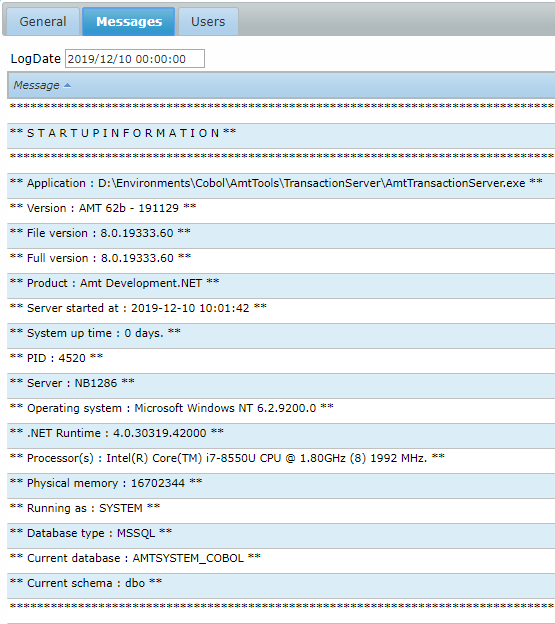
With the calendar feature of the tab any date in the past can be selected to read the log information of that date.
User
The tab Users shows the users currently logged on to the Transaction server as shown in the picture below.
By default visible is the information about the Session Id, User Name, the station the User is working on, the Transaction Code, the name of the Form the user is currently in, the start date and time of the transaction and the program that is currently running.
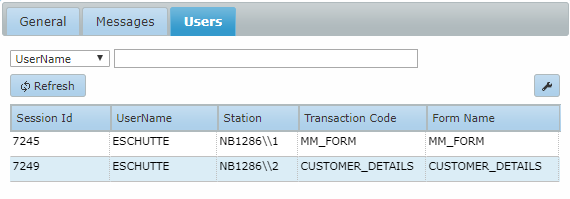
A filter can be applied on the UserName or Station field.
