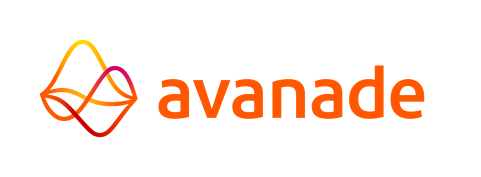Fields
The fields on a view can be edited as follows :
- Select the "Fields" node in the left-hand pane :
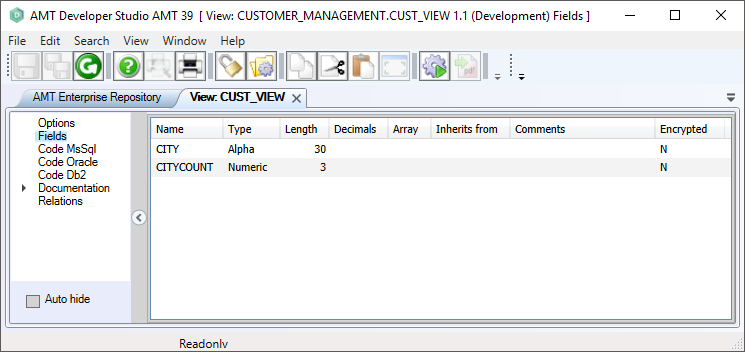
- Ensure that the view is locked by selecting the lock button in the toolbar.
- To insert a field: right-click in the right-hand pane and select "Insert".
- To delete a field: right-click on the field name and choose "Delete".
- Field properties are set via the object inspector. You can also set it via the bulk mode screen by right-clicking in the right-hand pane and choosing the option "Bulk Mode". The bulk mode screen lets you view and edit the fields in a free-format text window. See Bulk Mode for more information.
The following properties are set on the Fields screen:
|
Property: |
Description: |
Value: |
|
Name |
Name of the field. | <Text> |
|
Type |
Field type. | <Alpha | Boolean | Financial | Float Double | Float Single | Int32 | Integer | Numeric | Signed | String | DbsDate/Time> |
|
Length |
Maximum number of characters for the field, including any decimal positions. Not applicable for String, Integer or Boolean. |
<Integer> |
|
Decimals |
Number of decimals for the field, which is included in the Length. | <Integer> |
|
Array |
Array dimensions. Up to 6 dimensions can be specified, separated by commas. Arrays are not allowed on floating point types. |
<[Integer], [Integer], ..]> |
|
Comment
|
Description of the field. | <Text> |
|
Encrypted
|
Should be set to "True" when the field values in the database are encrypted and they will be decrypted when read from the database. |
<True>/<False> |