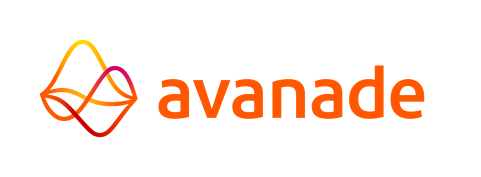Print Form Button
A Print
button can be enabled in the message area as shown below. This button
will create a screen print of the form shown and open a print dialog to
print the screen print.

To enable this button navigate to the folder
Client\App_Themes\Application Default\ of your application an then open the file Amt.css in a text editor and search for the following two code sections:
.AmtErrorButtonDesign,
.AmtPrintButtonDesign,
.AmtPrintButton
{
display:none;
}
.AmtPrintButtonDesign,
.AmtPrintButton
{
display:none;
}
and:
.AmtPrintScreenButtonDesign
{
display:none;
}
{
display:none;
}
and change these into:
.AmtErrorButtonDesign,
.AmtPrintButtonDesign,
.AmtPrintButton
{
display:inline;
}
.AmtPrintButtonDesign,
.AmtPrintButton
{
display:inline;
}
and:
.AmtPrintScreenButtonDesign
{
display:inline;
}
{
display:inline;
}
After restarting the Internet Information Server the button will be visible in the Message area.
What will be printed of the form can be controlled in the '@media print' section in the same css file:
@media print
{
#AmtBody * { visibility: hidden; overflow:visible; }
#PageDiv * { visibility: visible; }
#AppTitleBar * { visibility: hidden; }
#AppStatusBarWrapper * { visibility: hidden; }
#AppStatusBar * { visibility: hidden; }
#theform * { visibility: visible; }
#AppBodyContent * { visibility: visible; }
/* Editable print settings: */
...
}
{
#AmtBody * { visibility: hidden; overflow:visible; }
#PageDiv * { visibility: visible; }
#AppTitleBar * { visibility: hidden; }
#AppStatusBarWrapper * { visibility: hidden; }
#AppStatusBar * { visibility: hidden; }
#theform * { visibility: visible; }
#AppBodyContent * { visibility: visible; }
/* Editable print settings: */
...
}
To change a setting from its default, change the shown (default) setting to the wanted setting.
| The same feature which was previously only accessible via the Print Form Button can now also be accessed by using the Alt+p shortcut in AMT web clients. |