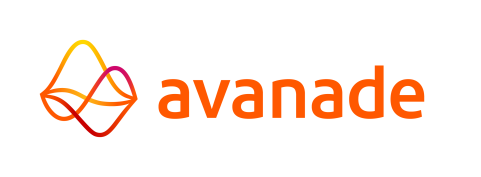AMT Job Control Language (JCL)
AMT Job Control Language (JCL) is a script language used to perform batch jobs.
Using AMT JCL is different from running jobs through the AMT Control Center or the AMT application runtime framework. This is because AMT JCL is command-line based and it is focused on automated batch job processing, where jobs are queued and executed sequentially.
This section provides an overview of the AMT JCL Library. It also documents the steps to set up and configure AMT JCL and logging, as well as the use of JCL scripts.