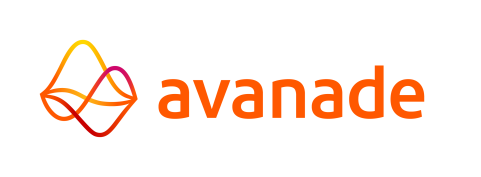Defining Transactions
Program Control
Online COBOL programs are added in Program Control.
| Visit this page for detailed information about the options for Program Control. |
|---|
Follow the instructions below to add and configure a Program:
- Navigate in the Control Center's menu to Settings → Transactions and access the Program Control tab.
- Click the
 button to add a new Program.
button to add a new Program. - Configure the options as follows:
- Application: Select the application that this program belongs to.
- Program name: Enter the program's name exactly as shown in the Available Jobs section of the Control Center (Settings → Jobs → Available Jobs).
- Program alias: Enter the COMS program name information for this program.
- Program Type: Select a Program Type according to your requirements.
- Concurrency: Enter number of times the program is allowed to be executed at the same time (0 equals no limit). warning This must be set to 1 if the Program type is set to Reentrant.
- Disabled: Leave unchanged (disabled).
- Click the
 button to save this Program configuration.
button to save this Program configuration.
Transaction Control
Transactions are added in Transaction Control.
| Visit this page for detailed information about the options for Transaction Control. |
|---|
Follow the instructions below to add and configure a Transaction:
- Navigate in the Control Center's menu to Settings → Transactions and access the Transaction Control tab.
- Click the
 button to add a new Transaction.
button to add a new Transaction. - Configure the options as follows:
- Application: Select the application that this program belongs to.
- Transaction code: Enter a free-to-choose code using up to 50 characters without spaces.
- Program Type: Select an available program.
- Priority: Set the priority level of execution for this program. Higher numbers have higher priorities.
- Function index: Enter the COMS module Function (MFI) value for this transaction.
- Transaction mode: Enable or disable according to your requirements.
- Automatic start: Enable or disable according to your requirements.
- Disabled: Disables the transaction. Leave this unchanged (unticked).
- TWA size: Set to 0 to not use TWA (Transaction Work Area) size.
- Remote System: Leave empty to not use a remote application to execute this
transaction.
- Click the
 button to save this Transaction configuration.
button to save this Transaction configuration.