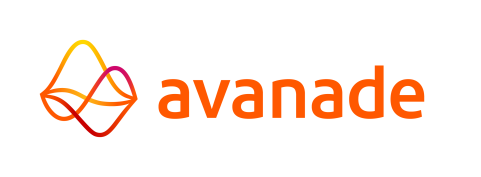File oidcconfig JSON
The oidcconfig.json files contain OpenID Connect configurations for the AMT Control Center and the AMT Applications frontend web applications.
They are located in the frontend\assets folders of both web applications.
The following section provides descriptions for each setting included in this file.
Authentication Configuration
| Settings | Description | Available Options | Examples |
| issuer | The URL of the OpenID provider. | <provider url> | "issuer": "https://login.microsoftonline.com/<ID>/v2.0", |
| redirectUri | Set the URL to which the user is redirected after successful authentication. | <url> | "redirectUri": "http://localhost:4200/control-center","redirectUri": "http://localhost:4300/demoapp", |
| clientID | The ID of the application registered at the OpenID provider to identify the application when authentication requests are made. | <client ID> | "clientID": "<client ID>", |
| scope | An identifier for resources that an application can access.
|
<scopes> | "scope": "openid profile api://<id>/DefaultApi offline_access", |
| responseType | Set the type of response to receive from the OpenID provider after authentication. 'code' indicates that the provider should return an authorization code, which the application can then exchange for an access token. |
<response> | "responseType": "code", |
| claimUserName | Specifies which claim from the token should be used as the username. This must match the claimUserName setting in the cc-config.yaml and amt-config.yaml files. |
<token claim> | "claimUserName": "preferred_username", |
| tokenRefreshThreshold | Set the remaining token lifetime (in minutes) before a refresh is initialized. | <minutes> | "tokenRefreshThreshold": 15, |
| loginButtonLogo | Set this value to the location of an image file to replace the default logo displayed on the login button. The default path is assets/image/, but can also point to an image on disk or from URL. Supported image formats are:
|
<image path> | "loginButtonLogo": "assets/image/<image>.png" |
Sample File
{
"AuthenticationConfig": {
"issuer": "https://login.microsoftonline.com/<id>/v2.0",
"redirectUri": "http://localhost:4200/control-center",
"clientId": "<id>",
"scope": "openid profile api://<id>/DefaultApi offline_access",
"responseType": "code",
"claimUserName": "preferred_username",
"tokenRefreshThreshold": 15,
"loginButtonLogo": "assets/image/<image>.png"
}
}