Intellisense
Code Completion
In the Editor Code Completion can be activated at any point while entering code by clicking the key combination CTRL+SPACE. When started a list of all available Global and Local Variables and Routines will be shown to choose from, filtered on the already entered characters as shown in the example below.
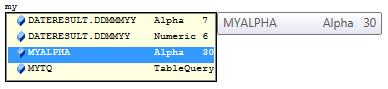
The list will be filtered further when typing more characters and the focus can be set to another member of the list with the arrow up and down keys. When the correct Variable or Routine has been highlighted, the code completion can be executed with the Enter key or by double clicking the wanted member.
Code Completion will automatically be started when entering a dot '.' after a variable that contains multiple members (e.g. a structure, layout, tablequery, etc.). A list of available members will then be shown and again filtered when further characters are entered.
Note: When pressing CTRL+SPACE and the already typed characters lead to only one single member, the Code Completion will be executed immediately.
Variable Definition
Normally when Right Clicking somewhere in the code a list of possible actions is shown:
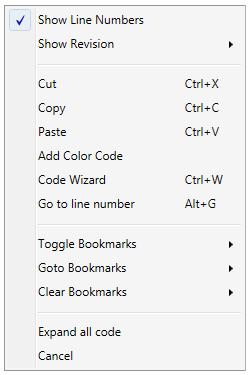
However when Right Clicking while the pointer is over a locally or globally defined variable the definition of that variable will show in the option list, see below highlighted in red.
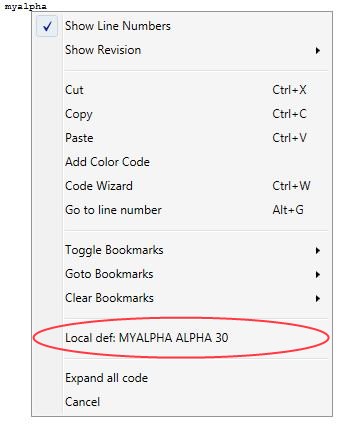
When the variable definition entry in the list is clicked the editor will jump to the exact definition of the variable for the majority of variable types.
Routine and Command Parameters
After typing the opening parenthesis at the end of the name of a Lion Command or a locally or globally defined Routine a popup will open showing the parameters of the Command or Routine.
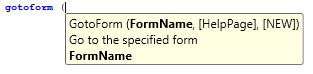
Then when typing the parameters the parameter being actually typed will show bold.
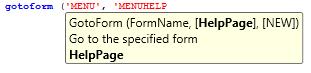
When the command being entered has more than one version depending on the number and type of parameters this will show with small up and down arrows and the selected version number of the total available versions. The description can be switched using the up and down arrow on the keyboard.

Note: The actual choice of the version of the command to use is performed at generation time, not by selecting the version in the popup window.
