DataCom
Creating a DataCom table
To create a new DataCom table, do the following:
- In the Repository window, open the application folder where you want to create the DataCom table.
- Select the "Database" folder. Right-click on the "DataCom" sub-folder and choose "Insert DataCom Table" from the popup-menu. A dialog box will be displayed :
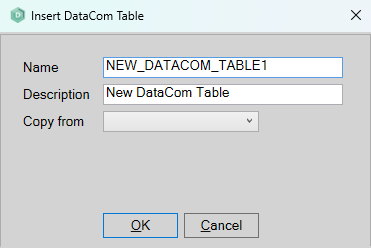
- Specify a value in the "Name" field. The "Description" field is optional. You may choose to copy an existing table by selecting a name from the "Copy From" listbox. DataCom Tables that are currently locked will not appear in the "Copy From" list. Click "OK" to add the table.
- The "Options" screen will appear, showing the Name and Description you entered. To complete the specification, see "Adjusting a DataCom table" below.
Adjusting a DataCom table
When you double-click on a DataCom table name, the "Options" screen for it will be shown by default. You specify further details by clicking the nodes in the left-hand window pane, namely:
- Options
- Fields
- Documentation
- Relations
- Indexes
- Elements
On completion, save the DataCom table. The save buttons can be found in the top toolbar of the Developer.
The table and any indexes created on it must be checked in first before it can be called from other objects.
Deleting a DataCom table
A DataCom table can be removed from the repository through the "Revision Control" screen .
Generate the application and reorganize the database
After a table or index is added, adjusted or deleted, a Whole System generate is required, followed by a database reorganize.
