Generate Current Object
While within an object, either press the keys 'shift + F6', or click the green arrow button - 'Generate this object(s)'  on the top toolbar. This opens the 'Objects To Generate' dialog box. In this dialogue box can be seen the object selected for generation as well as any objects that call/use it, which AMT Developer Studio automatically selects for generation as well.
on the top toolbar. This opens the 'Objects To Generate' dialog box. In this dialogue box can be seen the object selected for generation as well as any objects that call/use it, which AMT Developer Studio automatically selects for generation as well.
A message at the bottom of the dialogue box will show the current number of queued generate requests (if any). In a multi-user environment, there may be many simultaneous generate requests being made. This gives the developers an indication of how many requests still need to be processed before their current request. The number of queued requests can also be viewed on the 'Requests' tabsheet on the Generation screen.
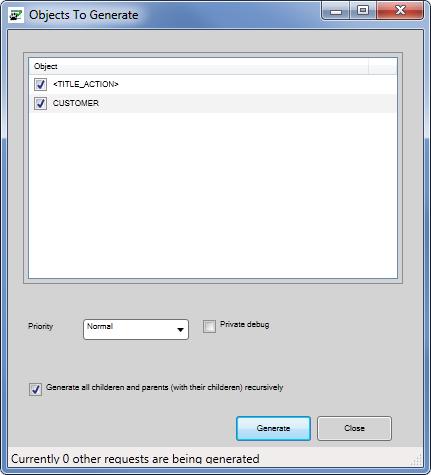
| Field |
Description |
| Priority | This indicates where in the generate queue the object is place. Default is 'Normal' |
| Private debug | When checked, a private debug version of the object is generated regardless of the general debug settings. |
| Generate all children and parents recursively |
When checked all child and parent objects that depend on the current object will also be generated. |
| Generate | Click to start the generate of the selected objects |
| Close | Closes the dialogue but will NOT stop a started generate of the current object. |
The dialogue box will automatically close if the generation completes successfully. If any errors occur, the dialogue box will stay open and display the error messages.
When generating an object all the related objects will be generated when the 'Generate related items' checkbox has been checked, as shown in the example. If wanted, these related objects can be deselected for generation, but this may result in errors at runtime.
It is possible to close the dialogue box while a generate is in progress. This does not interrupt the generation, and allows the developer to continue working while the generation is running. In this case, the developer will need to check for error messages in the 'Generation Status' tabsheet of the Generation screen. Also on this screen, the generation status can be checked on the 'Requests' tabsheet.
