Status of Generator
The 'Supervisor' tabsheet is only accessible to developers that belong to a security role that has the option set for 'System Administrator'. The current status of the generator service can be viewed on this tabsheet. Also from here the generator service can be stopped, started, controlled, or amended.
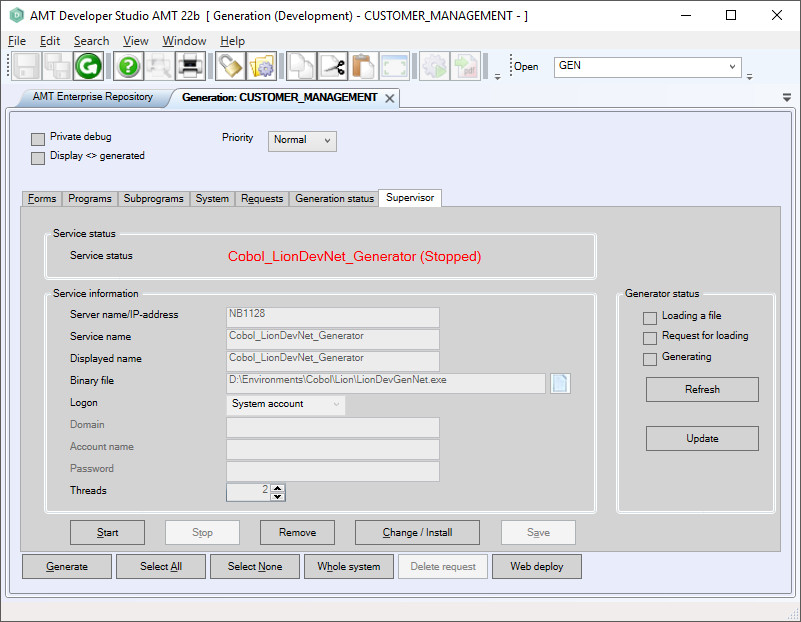
In the screenshot above you can see that the generator is installed, but not started yet. To install the generator you click on Change/Install and fill in the fields with Service Information.
| Field |
Description |
| Server name / IP-address | Here you fill in the server information |
| Service name | The name of the service. This name may not contain special characters. Only the characters "A", "B",..."Z","a", "b"..."z","0", "1"..."9" and "_" may be used. |
| Displayed name | This field is prefilled with the name of the service, but can be changed if needed |
| Binary File | This patch points to the LionDevGen.exe. With the folder icon you can browse to the location of this file. |
| Logon | System Account or Local Account |
| Domain | (only used with Local Account) Name of the Domain of the Local Account |
| Account name | (only used with Local Account) Account name of the Local Account |
| Password | (only used with Local Account) Password of the Local Account |
| Threads | The amount of threads that the generator will use, Default is 2 threads. |
| To be able to generate multi threaded, the objects must be for the same application, the same generation set and of the same kind (forms/Programs/...). Also more memory will be consumed by setting more threads. If the application is generated quicker or slower with more threads is depending on how the application is structured, the hardware used, and the memory available. |
When you have filled in all the necessary information you click 'Save' to save the settings, and the generator is installed. You can now start the generator by clicking 'Start'.
Current Status
When you use the other functions in the GEN screen you will see that the checkboxes in front of these options become checked (you start a generate and generating checkbox gets checked).
This allows the supervisor to follow the status of the generator, but also when something goes wrong he can manually change the checkboxes to reset or update the generator. For instance if the status remains 'generating', even after restarting the generator, uncheck the 'generating checkbox' and click update.
