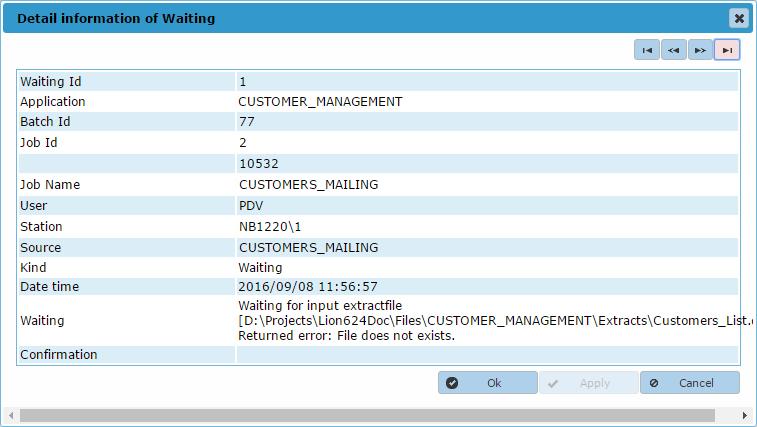Messages
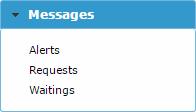 The messages function gives access to the message the application generates. There are three message types: Alerts, Requests and Waitings. The Alerts and Waitings can only be viewed. The Requests can be answered.
The messages function gives access to the message the application generates. There are three message types: Alerts, Requests and Waitings. The Alerts and Waitings can only be viewed. The Requests can be answered.Alerts
When Alerts is selected the user is presented with a list of the alert messages as shown below.
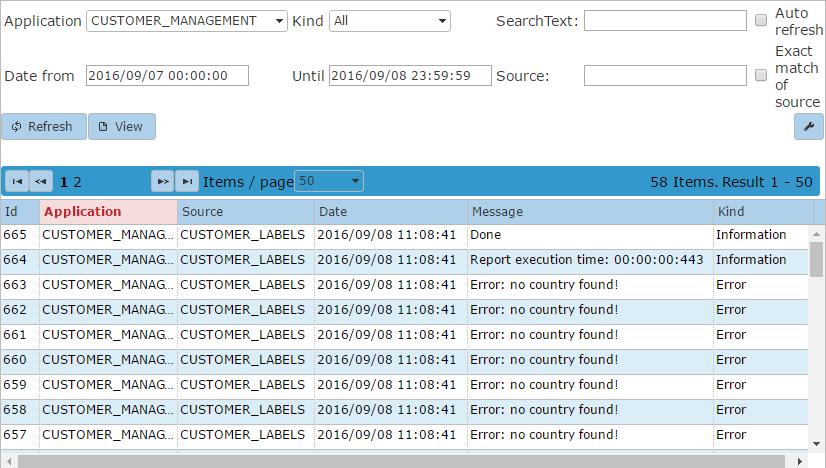
A filter can be applied on the Application, a Date/Time window, the source of the message and the type of the Alert message (Kind).
There are three kinds:
- Information: general message
- Warning: warning message
- Error: error message
When an individual message is double clicked, right clicked or the View button is clicked, a window with extra information as
shown below will appear.
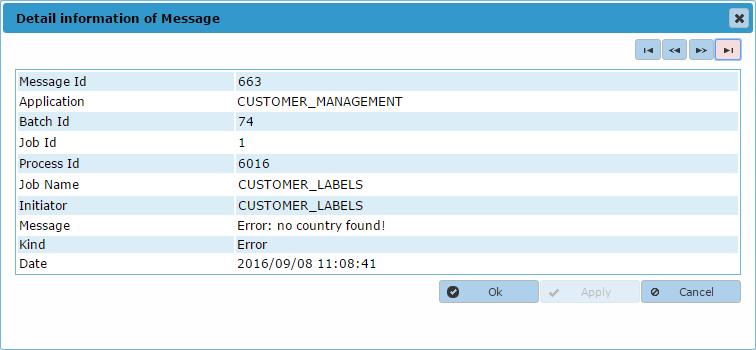
Requests
After selecting Requests a list of request messages will be displayed as shown below.

A filter can be applied on the Application, a Date/Time window, the Source of the message and the type of the request message (Kind).
Note: Filtering on Date/Time is not available for messages of the Request kind.
Possible kinds are:
- Request: unanswered request messages.
- Confirmation: answered request messages.
- Canceled: canceled request messages.
When an individual message is right clicked a choice can be made between viewing the details of the request or confirming the request (answering).
View Request
The details of the request are shown as in the example below. No confirmation can be entered in this view.
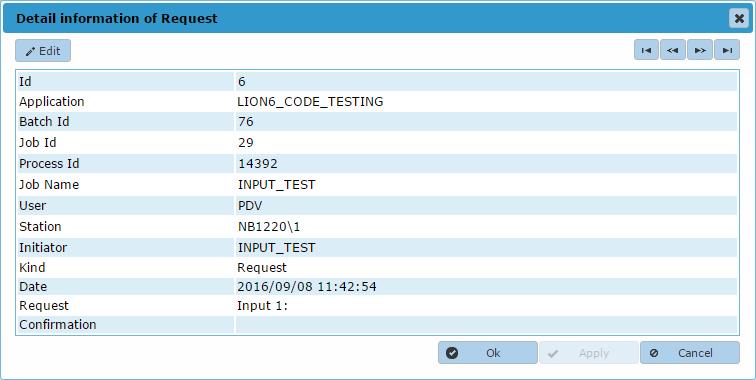
Confirm Request
Request can be confirmed by clicking the Edit button. Then a conformation text can be entered and sent to the application by clicking the Ok or Apply button.
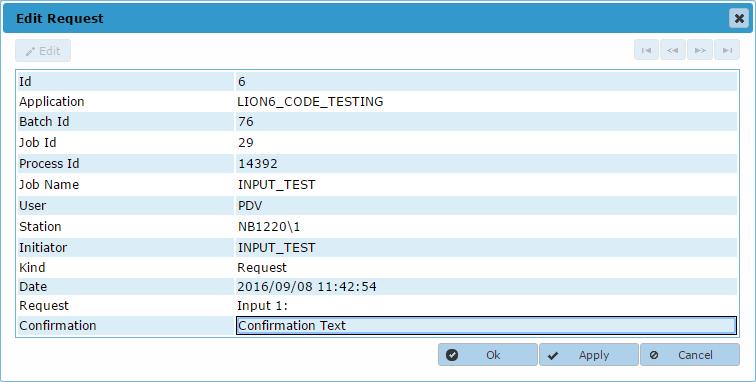
Waitings
After selecting Waitings a list of all the waiting messages will be displayed as shown below.
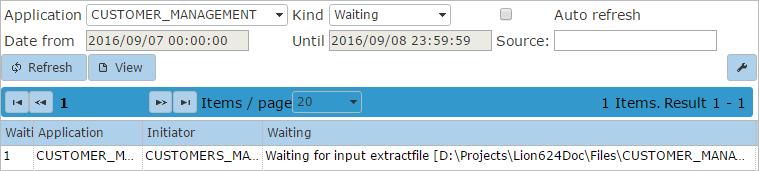
A filter can be applied on the Application, a Date/Time window, the Source of the waiting message and the type (Kind) of the waiting message.
Two kinds are possible:
- Waiting: a not yet solved waiting.
- Confirmed waiting: a solved waiting.
When an individual message is double, right clicked or the View button is clicked, the details of the message can be viewed in
a popup window as shown below.