Tab Order
In the runtime application the end user can navigate between visual objects with the ‘tab’ key. Changing the tab order of visual objects is done by right clicking in the Screen Layout canvas, and choosing ‘Taborder’ from the popup menu.
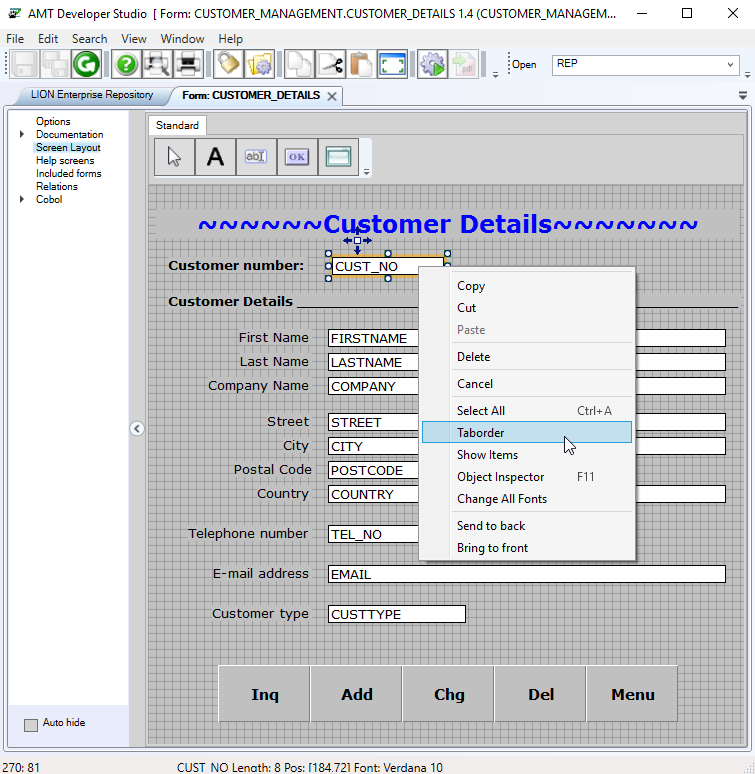
This opens a dialog box where visual objects that can get focus at runtime are shown. By default the tab order is set in the order the objects where added to the screen. The tab order of the visual objects within a group box or a panel are defined within the group itself. The method of doing this is described later in this section.
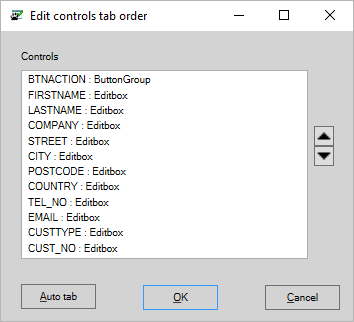
The listed tab order is changed by selecting an item and clicking the up button , or down button ,as required.
Alternatively, the above could also have been achieved by clicking the button ‘Auto Tab’. This automatically changes the tab order of the visual objects so they are listed from the top left through to the bottom right of a form screen layout.
It is also possible to change the tab order within the object inspector with the properties ‘TabNumber’ and ‘TabStop’.
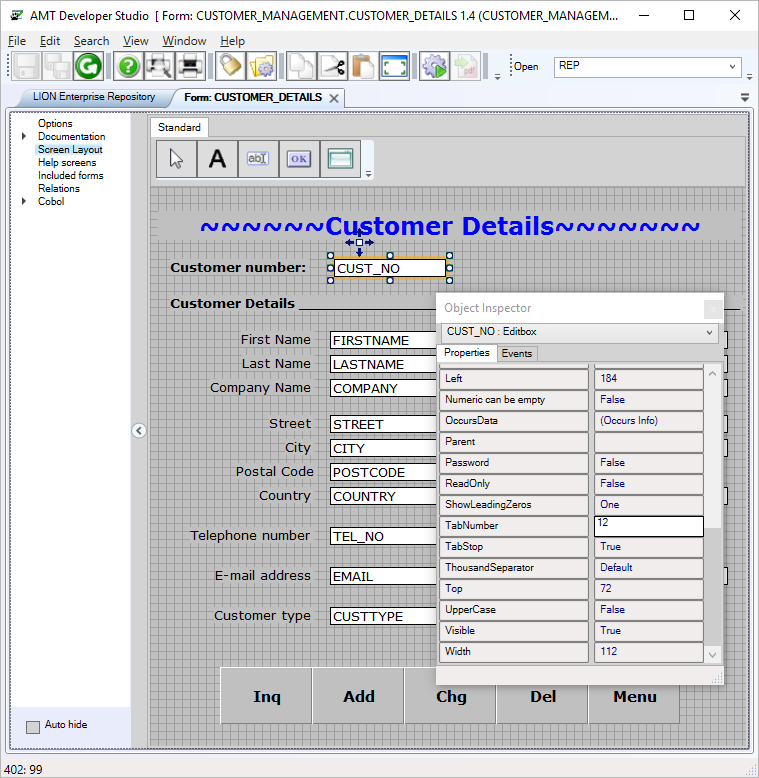
The property ‘TabNumber’ in the Object Inspector allows for the changing of the numeric tab number value that is used to determine the tabbing order of visual objects.
It is also possible for completely switch off the tabbing into an object by setting the ‘TabStop' to false.
