Validating and Saving
It is wise before generating to let AMT Developer Studio validate the object by checking the syntax. This can be done by clicking the ‘Syntax Check’ speed button  , or by pressing function key ‘F8’. If the object is only validated, and not saved, all changes can be undone with the shortcut keys ‘ctrl’ and ‘Z’.
, or by pressing function key ‘F8’. If the object is only validated, and not saved, all changes can be undone with the shortcut keys ‘ctrl’ and ‘Z’.
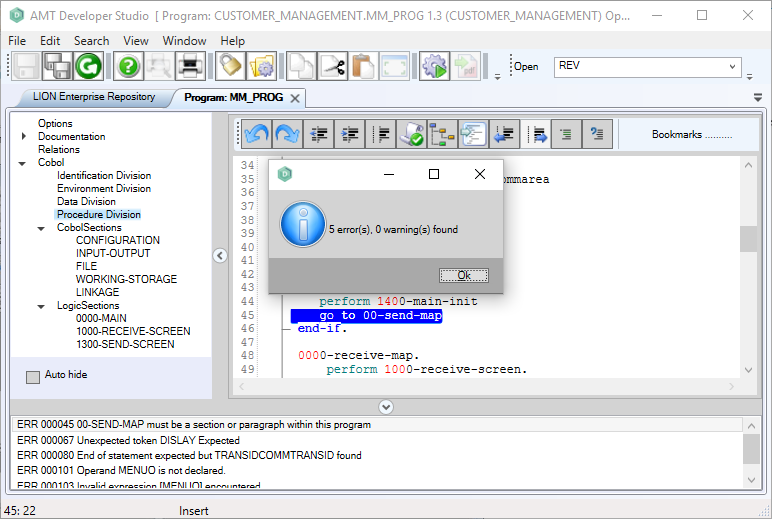
After validating, a dialog box appears to show the result of the validation. Any errors and warnings are listed in the bottom of the window.
After clicking the button “OK” to remove the dialog box, the error(s) can be clicked on to immediately show the error line in the code editor. The line can then be corrected and revalidated to ensure a clean generation.
Whilst warnings should not cause a generation to fail, they should still be looked at as they may cause problems in the runtime environment.
The program code must be saved before the object can be generated. As soon as changes have been made to an object, AMT Developer Studio will show this by means of the two save buttons  on the main AMT Developer Studio toolbar.
on the main AMT Developer Studio toolbar.
The left-hand button is for saving the current changes in this window only. So this would save the changes made in the form screen layout only. It is also possible to use the shortcut keys 'ctrl+S' to save the changes in the form screen layout only.
The save button on the right, is for saving all the changes that a developer has made in the form object. For example, a developer may make changes in the "Screen layout" as well as in the "Options" of a form. Clicking the right-hand button saves all these modifications in one step. Also the shortcut key combination 'alt', 'F', and 'A' will save all the changes of the current object.
Once saved, both these buttons are greyed out, to indicate that there is nothing left to save.
The function key ‘F7’ will perform the combined action of saving all the changes and validating the object.
