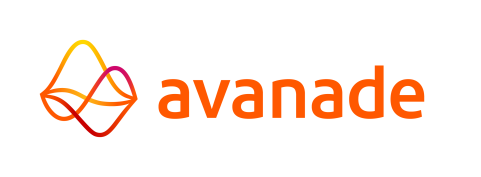Hosting
To access the Control Center, its backend needs to be running and its frontend needs to be hosted. In the example below, Nginx is configured and used to access the Control Center.
Configuring the Frontend
Follow the steps below to configure Nginx to host the Control Center frontend.
- Navigate to the Nginx/conf directory.
- Open the nginx.conf configuration file in a text editor.
- Add the following blocks:
http {(Change the alias path to point to the Control Center frontend in the AMT environment).
...
server { ... #AMT Control Center Frontend location /control-center { alias C:\AMT\AMT-Java\Binaries\control-center-frontend; try-files $uri $uri/ /index.html =404; } #API requests from the Control Center location control-center/api { rewrite ^/control-center(.*)$ $1 break; proxy_pass https://127.0.0.1:9001; }
... }
- Save the file.
Starting the Back and Frontend
- Open PowerShell and run the following command to start the backend:
java --enable-preview -jar C:\AMT\AMT-Java\Binaries\control-center-backend\control-center-server-pekko-x.x.x.jar -cf "C:\AMT\AMT-Java-Client\Config\cc-config.yaml" -lf "C:\AMT\AMT-Java\Config\AmtRuntime.lic"
- Open another PowerShell window and run the following command from the Nginx directory to start the
frontend:
nginx start