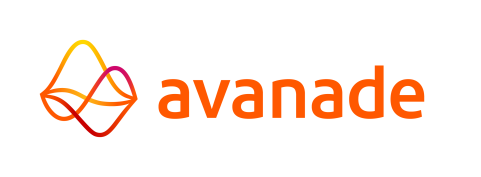Reorganizing Databases
After the System Database is created and defined in the cc-config.yaml file, the database needs to be reorganized for the first time.
A database also needs to be reorganized if changes are made to the database's structure.
- If the system database was changed through an AMT update, a full system generation and reorganization of the system and application database is required.
- If the Application database was changed while making changes to the application, a reorganization of the application database is required.
The AMT Reorganize program can automatically update the following system components:
- Insert new system components.
- Update existing system components.
- Delete components not found in the updated component list.
- Assign new components to existing roles and remove associations to deleted components.
| AMT Reorganize Version |
|---|
| Ensure that the newest available version of the AMT Reorganize program is used before performing a reorganize on a database. |
| Reorganizing an Oracle database |
|---|
| The database AMT Reorganize program uses the last part of the JDBC URL as the Oracle TNS
(Transparent Network Substrate) name. Example: url: jdbc:oracle://<Server>/<TNS> |
Configuring the Reorganization Program
| This step is temporary but currently a necessary action during development of AMT Java. |
|---|
The AMT Reorganize program currently requires a configured reo-config.yaml file and a database model file. warning The AMT Reorganize program does not support the usage of key vault credentials.
Configuring the config file:
- Create a copy the cc-config.yaml file that was configured on the previous page and rename the copy to reo-config.yaml.
- Open the reo-config.yaml file in a text editor.
- Change the value to plain text of the following settings:
- Set
usernameto the username of the database. - Set
passwordto the password of the user accessing the database. - Set
urlto the location of the database on the server.
- Set
- Save the file.
Starting the AMT Reorganize program without parameters
If the AMT Reorganize program is started without parameters passing configuration and model files, a configuration window opens in which these files can be selected for the system and application databases. After a selection has been made, click the Save button to save the configuration.
Starting the AMT Reorganize program with parameters
No configuration window is opened if the AMT Reorganize program is started with parameters providing configuration and model files. To provide parameters, do the following:
- Create a shortcut for the Reorganize.exe program.
- Open the shortcut's properties and add the following parameters in the text field
of Target:
/JAVA /DBMODELFILE=<Path to File>\AMTJAVASYSTEM.json /I:<Path to File>\reo-config.yaml - Click the OK button to save the changes.
Performing the Reorganization on the System Database
Ensure that no AMT applications are running and follow the instructions below to reorganize the System database.
- Start the AMT Reorganize program (AmtReorganize.exe).
- Select the Run mode "Running as standalone program" and click the Connect button.
- A confirmation prompt appears. Click Yes to continue.
- With the System database selected, click the Analyze selected button.
- The results can be viewed in the Analyze results tab. This tab lists all actions that need to be taken by the AMT Reorganize program.
- Click the Reorganize application tab and click on the Reo selected button.
- The results of the reorganization can be viewed in the Reorganize results tab. This tab lists all actions that were taken by the AMT Reorganize program and states whether it was successful or not.
- Click on the Close button to exit the program.