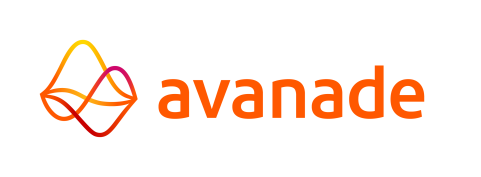Prints
This section allows the user to review completed prints and queued prints.
Completed Prints
The Prints page displays a list of prints that from finished jobs. Information about prints are divided in the following columns:
- Application: The name of the application the print belongs to.
- Print Name: The name of the print.
- Station: The name of the print.
- User: The user that initiated the print.
- As: The printer output ID.
- Pages: The number of pages in the print.
- Preview: Click to preview the print.
Select a print from the list to view its detailed information. While viewing a print, it can be deleted using the Remove button.
A print can be viewed by clicking the preview under the Preview column.
A print can be printed again by using the Print again button. Multiple prints can also be reprinted by using the Print checked button after selecting multiple prints.
Four filters are available to filter the list of prints:
- Application: Filter by application to only display prints part of the selected application.
- Print name: Enter text to filter by the names of prints.
- User name: Enter text to filter prints initiated by a specific user.
Queued Prints
The Queued Prints tab displays a list of print requests.
Only the prints from applications that are in the security role of the user are shown.
A queued print can be previewed by clicking the Preview button.
A queued print's details can be viewed using the View button. While viewing a print, it can be removed from the queue using the Remove button.
Multiple prints can be removed from the queue using the Remove checked button after selecting multiple prints.