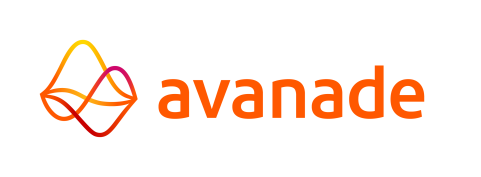AMT Control Center
The AMT Control Center can be used to run applications, start jobs, gather diagnostics, etcetera – it is the center of operations in an AMT environment.
This page explains basic menu navigation and functionality of the Control Center. The consecutive pages linked below dive into more advanced subjects, such as detailed descriptions of options for the configuration of an AMT environment.
Navigating the Control Center
The Control Center can be navigated using the buttons found on the left side of the window. These buttons collapse individually when selected, revealing the submenus as shown in the image below.
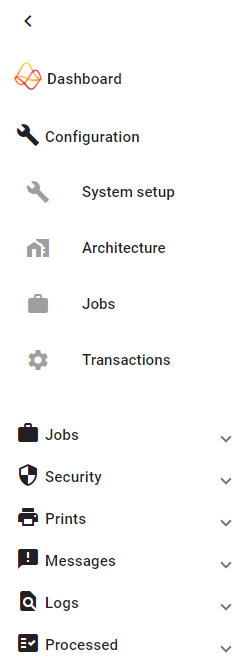
To expand and pin the menu (to keep it expanded), select the arrow button in the top left corner of the menu as shown in the images below.

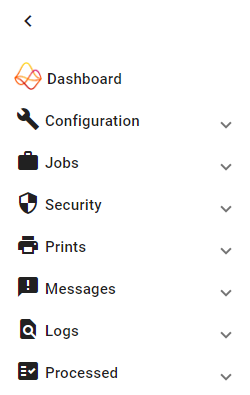
The following menu pages and their submenus can be found in the Control Center:
Header Items
In the middle of the header, the time to local to the server is displayed.
A toggle is available in the header of the Control Center to enable or disable the night theme.
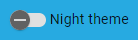
On the right side of the header, the user currently logged in to the Control Center can be seen.

Tabs
The Control Center remembers the last tab the user was on. When navigating away from a page and later returning to that page, the user is navigated to the tab they were on last.
If not all tabs can be displayed in a menu of the Control Center, buttons appear to allow the user to scroll left and right to still access every tab.


If the Control Center window is too small for all tabs to be displayed, buttons will appear on the left and right side of the tabs that allows the user to slide through the tabs.
 Tabs with buttons to scroll left and right. |
Page Navigation
List pages exist on several pages in the Control Center. It is possible to change the number of items that are shown on each page. Available options are 5, 10, and 20.

The following arrow buttons are used to navigate between pages:
Use the  button to jump to the last page.
button to jump to the last page.
Use the  button to jump to the first page.
button to jump to the first page.
Use the  button to navigate to the next page.
button to navigate to the next page.
Use the  button to navigate to the previous page.
button to navigate to the previous page.
Breadcrumbs
Using breadcrumbs found at near the top of the page, the user can reverse navigation. Selecting any of the page names navigates the user back to that page.
 Page breadcrumbs. |
Filters and Sorting
Most pages in the Control Center have lists that can be filtered and sorted (case-insensitive), such as a list of available jobs or logging configurations.
To access the filtering menu, click on the arrow_forward_iosShow filters button to expand the menu. Available items to filter on are described per page of the Control Center. To close the filtering menu again, click on the arrow_back_iosHide filters button.
To sort lists alphabetically, click on table column headers to sort its contents.
The Buttons of the Control Center
Several pages in the Control Center have buttons. Commonly used button are described below:
- Use the
 button to refresh a list of items.
button to refresh a list of items. - Click on the
 button to add a new item. Select an existing item to view or edit its settings.
button to add a new item. Select an existing item to view or edit its settings.
- If any settings were changed, do not forget to click on the
 ,
,  or
or  button to save the changes. A message will appear to confirm the changes have been saved.
button to save the changes. A message will appear to confirm the changes have been saved.
- If an item needs to be deleted, open the item and click on the
 button.
button.
- The three-dotted button
 found on some pages (such as the Dashboard) is a drop-down menu that reveals several item-specific options.
found on some pages (such as the Dashboard) is a drop-down menu that reveals several item-specific options.
More context-specific buttons will be encountered while navigating the Control Center. The use of these buttons is explained on the relevant help pages.