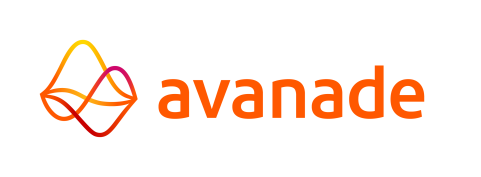Job Management
Job Management gives access to queued, running, and completed jobs to view their status.
Completed Jobs
The Completed Jobs tab displays a list of jobs that have finished running. Information about jobs are divided in the following columns:
- Job name: The name of the job.
- Started at (server): The server side start time of the job.
- Ended at (server): The server side end time of the job.
- Type: The type of job, such as 'Script' or 'Batch'.
- Status: The status of a job, to, for example, show that it is done running. Possible Statuses
are:
- Done – the job finished running.
- Error – the job encountered an error and did not finish running.
- ErrorWithRecover – the job encountered an error and was recovered to continue running.
- Aborted – the job was aborted by a user.
- AbortedWithRecover – the job was aborted by a user and then recovered to continue running.
- Killed – the job was killed by a user.
- KilledWithRecover – the job was killed by a user and then recovered to continue running.
- Application: The application to which the job belongs.
- Queue: The queue to which the job belongs.
Use the  button to update the list of jobs to display changes and new jobs in the list.
button to update the list of jobs to display changes and new jobs in the list.
Filters
The filters below can be applied to filter the list of completed jobs:
- Application: Select an application to only display jobs part of that application.
- Job Name: Enter text to filter jobs by their name (case insensitive).
- Job type: Select a job type to only display jobs with that type.
- Queue: Select a queue to only display jobs running inside that queue.
- Date and time: Enter a "from" and "until" date and time range. Only jobs that ended within the entered time range are displayed.
- Show as local time: If enabled, the times displayed in the completed jobs list are converted to the user's local time.
Click the  button to apply the filters.
button to apply the filters.
Running Jobs
The Running Jobs tab displays a list of jobs that have been started and are currently still running. If there is no configured or running application, a warning message is displayed to inform the user. Applications that are not running are shown as disabled in the application selector.
- Job name: The name of the job.
- Started at (server): The server side start time of the job.
- Type: The type of job, such as 'Script' or 'Batch'.
- Status: The status of a job, to, for example, show that it is done running.
- Application: The application to which the job belongs.
- Queue: The queue to which the job belongs.
Use the  button to update the list of jobs to display changes and new jobs in the list.
button to update the list of jobs to display changes and new jobs in the list.
Managing Jobs
The following buttons become available when a job is selected from the list:
Interrupt
Sends an interrupt signal to the selected job. A dialog opens in which a value between 0 and 99 can be entered.
Wakeup
Sends a wake signal to the selected job.
Stop
Sends a wake signal to the selected job and stops it.
Kill
Sends a kill signal to the selected job. This immediately terminates the process. This is especially useful if a job
is unresponsive to the Stop signal.
Selecting a running job displays the details of the job. No changes can be made to running jobs.
While a job is selected, the 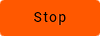 or
or  button can
be clicked to stop or kill a job.
button can
be clicked to stop or kill a job.
It is also possible to select multiple jobs by ticking the checkboxes in the Checked category of the job list. When multiple jobs have been selected, performing the action Stop checked or Kill checked will respectively stop or kill all selected jobs.
Filters
The filters below can be applied to filter the list of running jobs:
- Application: Select an application to only display jobs part of that application.
- Job Name: Enter text to filter jobs by their name (case insensitive).
- Job type: Select a job type to only display jobs with that type.
- Queue: Select a queue to only display jobs running inside that queue.
- Show as local time: If enabled, the times displayed in the running jobs list are converted to the user's local time.
Click the  button to apply the filters.
button to apply the filters.