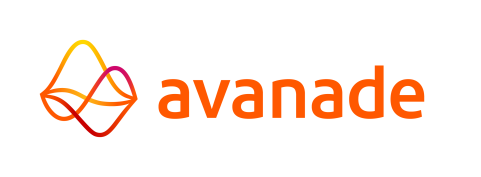Start Job
This section enables the user to start, schedule, and manage jobs. While a job is selected, the Job name, Job filename, Job type, and Job application is displayed respective to the category of the job that is selected.
Start Job
The Start Job tab displays a list of available jobs to be started. Information about jobs are divided in the following columns:
- Job name: The name of the job.
- Type: The type of job, such as 'Script' or 'Batch'.
- Application: The application to which the job belongs.
- Queue: The queue to which the job belongs.
- Request file: Enter the filename of an Accept File to provide automatic input to job requests.
To start a job, select a job from the list and select the  (start job)
button. A dialog displaying
the message "Started job" followed by the job's name briefly appears if a job was started successfully.
(start job)
button. A dialog displaying
the message "Started job" followed by the job's name briefly appears if a job was started successfully.

Filters
The filters below can be applied to filter the list of available jobs:
- Application: Select an application to only display jobs part of that application.
- Job Name: Enter text to filter jobs by their name (case insensitive).
- Job type: Select a job type to only display jobs with that type.
- Queue: Select a queue to only display jobs running inside that queue.
Click the  button to apply the filters.
button to apply the filters.