Start Job
This tab enables the end user to start Jobs for which he has permission.
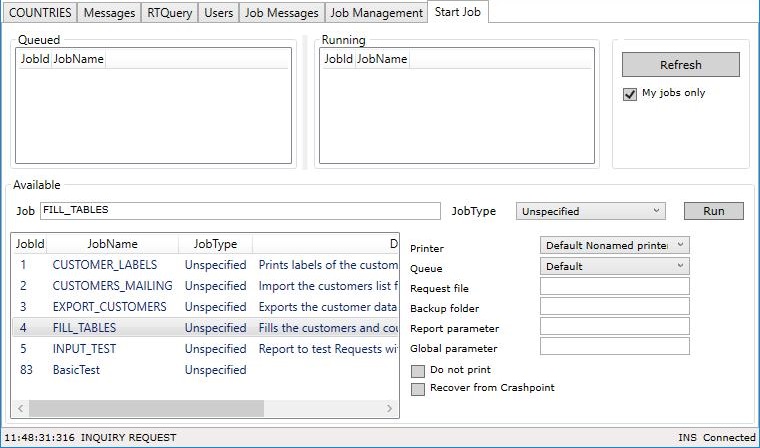
Description of the function of the Group boxes
Queued
This group box will show a list of Jobs, by Job id and Job name, that have been started but are not yet being
executed (running) by the batch controller.
Running
This group box will show a list of the Jobs, by Job id and Job name, that are currently being executed by the batch
controller.
Refresh and My jobs only
By clicking the Refresh button both lists will be refreshed and by checking the My jobs only checkbox only the jobs
started by the current user of AMT Screens will be displayed in both lists.
Available
The list displayed at the left bottom of the Available group box shows the available jobs that can be started by the current User of AMT Screens. The list shows the JobId, JobName, JobType and Description of each job.
The list can be filtered based on the JobType by selecting a JobType in the JobType dropdown list.
Selecting a Job for execution
There are two ways to select a job for execution:
- When a Job in the list is clicked the name of the Job will be displayed in the Job edit box. The job can then be
started by clicking the Run button on the right.
- When the User starts typing the name of a Job in the Job editbox, the list will filter automatically until a single Job is left. The name of that Job will autocomplete the already typed part of the JobName in the Job edit box. The job can then be started by clicking the Run button on the right.
After clicking the Run button the User will be prompted to confirm the run command before the Job is executed.
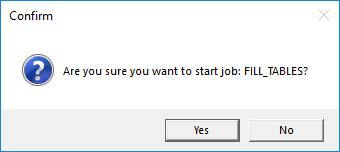
Execution options
Before executing the Job by clicking the Run button a number of execution options can be set in the fields below the Run button.
- Printer: A printer to send the output to can be selected by choosing a Printer from the dropdown list.
- Queue: A Job queue can be selected by choosing a Job queue from the dropdown list. See also: Job Queue Priority.
- Request file: When the Job requests textual input from an administrator, the input can be pre-entered in a text file. The name of the text file should then be entered in this edit box.
- Backup folder: When a backup folder is given in this edit box, a backup of the output will be copied to this folder.
- Report parameter: The string entered in this edit box will be available inside the report in the Report parameter defined in the reports options.
- Global parameter: The string entered in this edit box will be available to the started Report as global parameters.
- Do not print: When checked the report output will not be printed to a printer, but only stored in a print file.
- Recover from crashpoint: When a Report has crashed and the Report contains code for crashpoint recovery, the Report will be executed and the crashpoint recovery code will be activated. See the LION command SAVERECOVERYNAME (SRN).
