Job Management
This tab enables the end user to view the status and print results of the jobs in the environment that have been executed, are currently running or are queued and waiting to be executed.
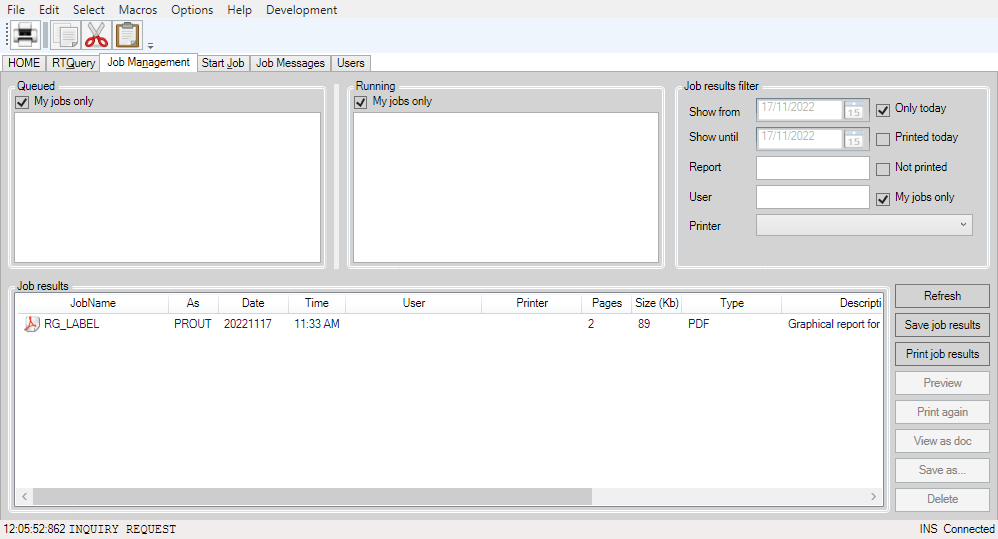
Description of the function of the Group boxes.
Queued
The Queued group box shows the jobs (by id and name) which have already been started but are not yet being executed by the batch controller (running). When the My jobs only checkbox is checked the shown list will only contain jobs started by the current user.
Running
The Running group box shows the jobs (by id and name) which are currently being executed by the batch controller. When the My jobs only checkbox is checked the shown list will only contain jobs started by the current user.
To stop, kill, interrupt, or wake up a running job, right clicking on the job allows you to make your selection.
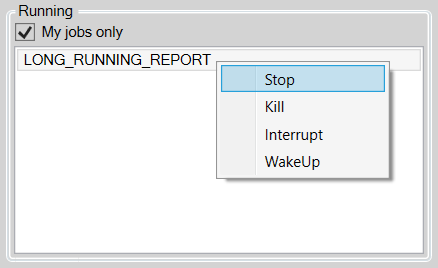
- Stop: Sends a wakeup signal to the selected job and sets SI-STOPREPORT to true , this system item can be used inside a report to stop the job in a controlled way. When a COMMIT command is performed while SI-STOPREPORT is true, an EXIT ALL command will be executed. See SI-STOPREPORT in 'System Items' for more information on stopping jobs in a controlled way.
- Kill: Sends a kill signal to the selected job. When a job won't stop by using the Stop signal, the alternative is killing the job. This immediately stops the process and thus the job.
- Interrupt: Sends an interrupt to the selected job. A dialog window will
open in which an interrupt value (0 to 99) can be entered. See the 'INTERRUPT' keyword of the Routine
command.
Note: a Report will only be interrupted when the code of the Report itself is being executed, not when the code of a global routine called from the Report is currently being executed.
- WakeUp: Sends a wakeup signal to the selected job. A dialog window will open
in which a wakeup string value can be entered. In a report this
value will be available in the system variable in the report parameter.
The system item SI-PARAMFLAG will always be set to TRUE, even when the
wakeup string value has been left empty.
If the waiting report has an optional 'WakeupData' variable specified in the WAIT command, the data will be sent to that variable instead of the report parameter.
Job results
The Job results group box shows the results of the jobs that have been executed by the batch controller. The list can be refreshed by clicking the Refresh button on the right. When a job in the list has been selected various actions can be performed by clicking one of the buttons on the right. The function of these buttons is described below in the Buttons subsection.
Job results filter
With the controls in the group box the list of jobs shown can be filtered.
- Show from - Show until: With these date boxes a selection can be made base on a window between to dates.
- Report: When a Report name is entered here, only the jobs in which that report was executed will be shown in the Job results list.
- User: When a User name is entered here, only the jobs started by that User will be shown.
- Printer: One of the available Printer Id's in the AMT environment can be selected using the dropdown box. Only jobs using that Printer Id will be shown.
- Checkboxes:
- Only today: When checked the Show from and Show until date boxes will be disabled and both set to the current date thus the Jobs results list will only contain jobs that ran today.
- Printed today: When checked the Job results list will only show jobs that were printed today.
- Not printed: When checked the Job results list will only show jobs that not have been printed.
- My jobs only: When checked the Job results list will only show jobs started by the current user.
Buttons
- Refresh: Refreshes the Job results list.
- Save job results: Saves the Job results list as a PDF file. A dialog to save the Job results list as PDF file will open.
- Print job results: Prints the Job results list. A dialog will open to select the printer to print to, the pages to print and set the number of copies to print.
- Preview: When one of the jobs in the Jobs results list has been selected and that job has print output, a preview of the output will be displayed.
- Print again: When one of the jobs in the Jobs results list has been selected and that job has print output, the output will be printed again. A dialog will open to select the printer to print to, the pages to print and set the number of copies to print.
- View as doc: The print output will be converted to a Word document and opened in Word (if available). The print output can then be altered and saved using the Save As option in Word.
- Save as...: A dialog to save the print output will open. The print output can then be saved as a:
- PDF file for Graphical Reports.
- Text file or comma-separated values (CSV) file for text reports.
- Delete: Deletes the selected Job from the Job results list. This will also delete the corresponding entry in the Control Center -> Prints -> Completed (or Queued) prints list.
- Debug: Not yet implemented.
Remarks
Only the status of queued and running jobs as well as the print results of completed jobs can be viewed. No further action can be taken on these jobs.
The only exception on this is that a selected completed job in the Job results list can be deleted from the displayed list with the Delete button. The Job result will not be deleted and can still be viewed using the Control Center.
