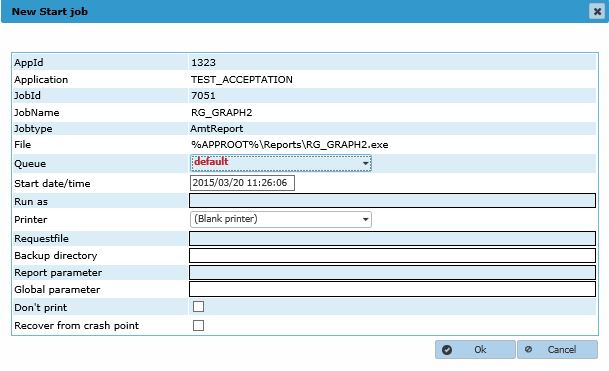Jobs
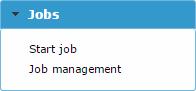
The Jobs function enables the end user to start reports and jobs and monitor their progress.
Start Job
When the Start Job sub option is selected a list of available and allowed reports will be shown to the end user. An example is shown below.
Filters can be applied on the Application, the Queue and the Jobtype. Further in the in the Jobname field a search string (case insensitive) can be entered and only jobs with that string in the name will be shown.
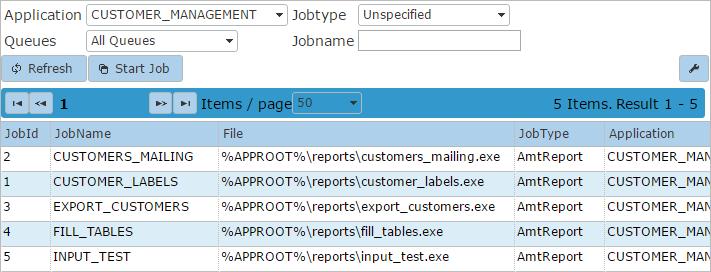
Filters can be applied to search for a specific job.
To start a job, double click a job in the list.
AmtReport
The following window appears for the type AmtReport:
The following Start Job options can then be set:
- Queue: the job queue to place the report on. See also: Job Queue Priority.
- Run As: The batch controller will retrieve the specified user from the LoginAccounts and use the specified credentials for the start of the job. The job will then run under those credentials.
- Printer: The printer to use if no printer is set in the report
- Requestfile: If the report needs user input, this file can be used to provide the input in advance
- Backup directory: If set a copy of the printfile will go in this directory
- Report parameter: parameters to pass to the report
- Global parameter: global parameters to pass to the report
- Don't print: if checked, create only the printfile and do not physically print
- Recover from Crash Point: if checked, recover from a crash point if possible
At least a Queue and a Printer have to be selected.
When the Ok button is pushed the report will be placed in the selected queue.
Script/Batch/Executable
For other types (Script, Batch or Executable) the follow fields can be set:
- Queue: the job queue to place the job on. See also: Job Queue Priority.
- Start date/time: the date/time to start the job
- Run as: The batch controller will retrieve the specified user from the LoginAccounts and use the specified credentials for the start of the job. The job will then run under those credentials. If the account is not found/disabled it will fail to start the report.
- Commandline (script) parameter: An optional parameter to send to the script. It can be read in the ComScript job interface parameter: 'ScriptParameter'
- Restart At: An optional parameter to send to the script, to indicate from which point the script should be started. It can be read in the ComScript job interface parameter: 'RestartAt'. To use this parameter, a custom restart mechanism should be added to the script.
When the Ok button is pushed the job will be placed in the selected queue for execution on the date/time set.
Job Management
In this option the User can view and control the progress of started Jobs. There are three tabs, Completed Jobs, Running Jobs and Queued Jobs.
Completed Jobs
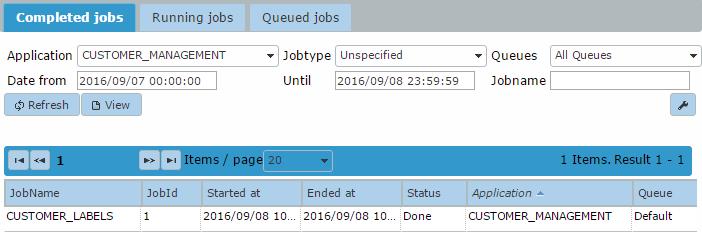
This tab contains a list of all the completed jobs in this environment. Filters can be applied on Applications, Type, Name and a Date/Time window. Jobs in the list can be right click to view the details of the completed job. By clicking Extra Options some extra filter options will be available and by clicking the link Batchcontrollers the user is able to halt/resume the running batchcontrollers as well as rebuilding the job schedules.
Running Jobs
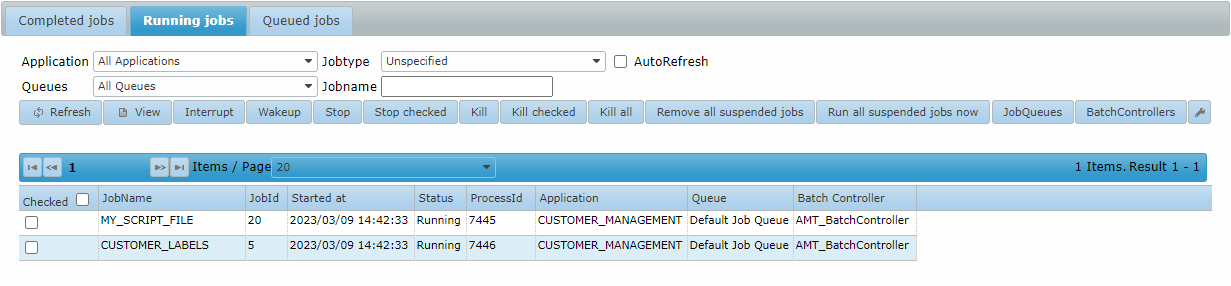
This tab contains a list of all the running jobs in this environment. Filters can be applied on Application, Type, Name and a Queue. Jobs can be right clicked to either view the details of the running job, Stop the job in an nicely fashion, Kill the job or Interrupt the job and send a value from 0 to 3 to the job. The sent value will be available inside a report in the system item SI-REPORTRESULT in the interrupt routine of the report.
Queued Jobs
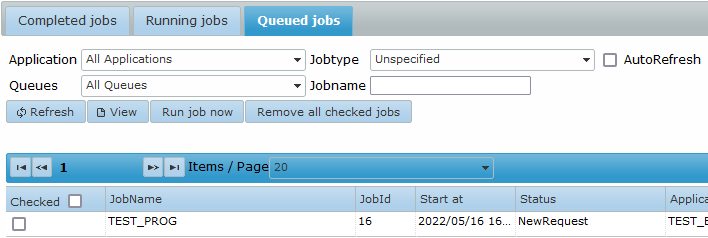
This tab contains a list of all the Queued but not yet running jobs. Filters can be applied on the Application, Type, Queue and Name of the queued job. Queued jobs can be right clicked to either view the details of the queued job, remove the job from the queue or force the job to run now.