Localisation
The Localisation screen gives the possibility to translate the messages used in the AMT Developer Studio to your own language.
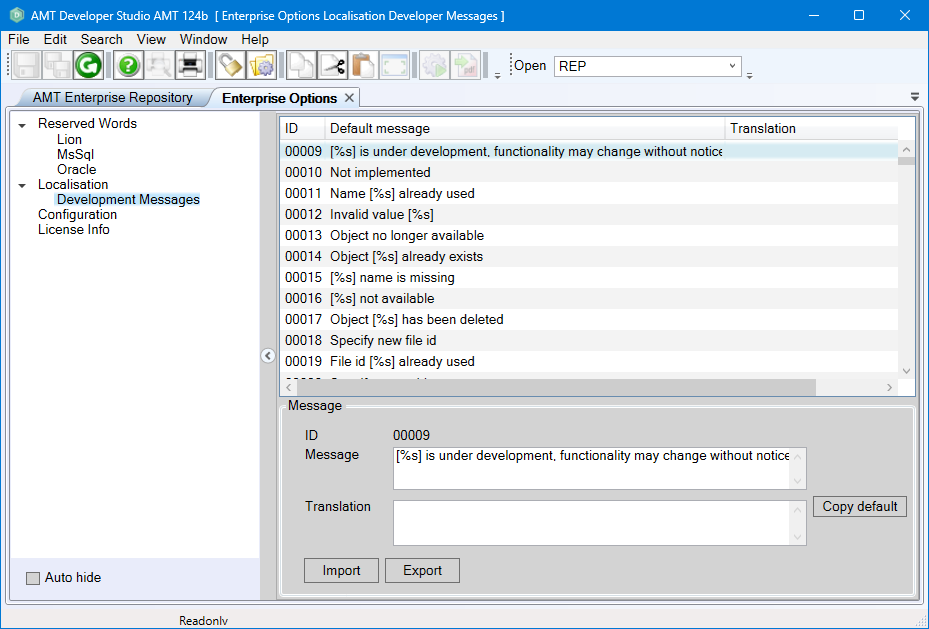
After the translation field has been filled, click the Save button, then restart the AMT Developer Studio to load your changes.
With the Import and Export buttons, it is possible to backup the translated text, as well as to move your translations to AMT Developer Studios in other environments.
The Copy default button can be used to reset a message ID to its default value.
For localization options in other parts of the AMT environment, see Localization.
