Generating an Application
To go to the Generate screen, choose the menu option "View / Generate Window", or press "F6" key, or use the open command "GEN". Next, you can select the objects that you want to generate by selecting them from the appropriate tabsheets. To generate select all the objects across all tabsheets, click the "Select All" button at the bottom of the screen. You may deselect objects that you don't want to generate by deselecting the checkmark next to its name. To start the generation of the selected objects, click the button "Generate".
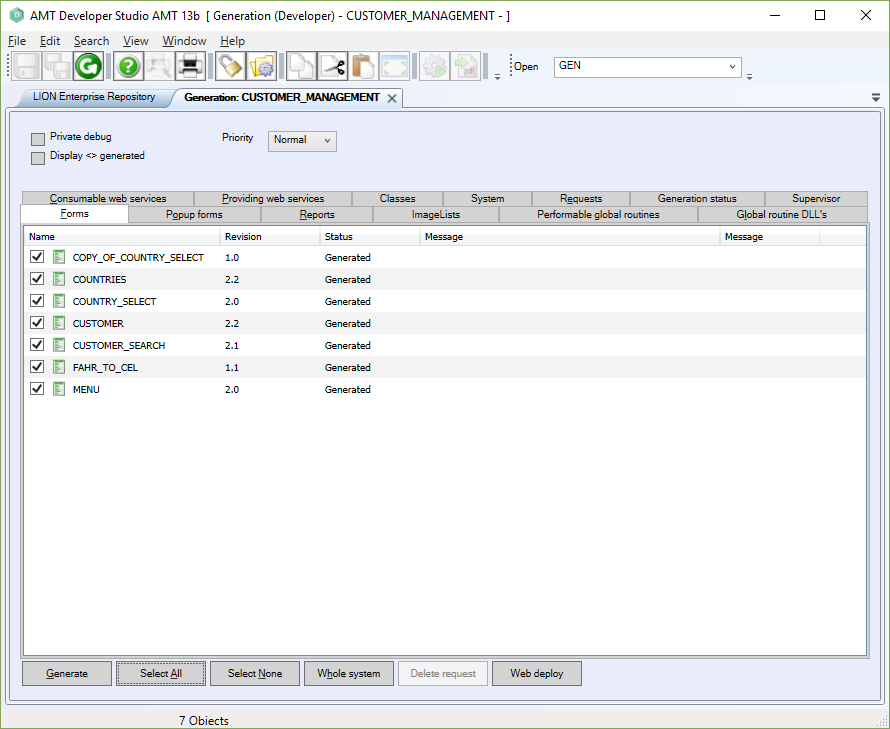
A complete generation is started by clicking the button "Whole System". This is always needed in the following cases:
-
If you are using a new patch or fix of AMT for the first time.
-
If the selected application has not been generated before.
-
If any of the application options have been changed.
In the first 2 cases it will be necessary to reorganize the database. For the 3rd case, a reorganization is required
only if you have changed any Database options within the application options screen.
The generation process will create the generated runtime files in the 'source directory', as defined on the Generation Sets screen . If your runtime application has
been configured to run from the source directory, you must ensure that the application services and report services
are shutdown before starting the generate.
If your runtime application has been configured to run from a 'production directory', you do not need
to shutdown the application services and report services before starting the generate. However, you will
need to shut them down before copying the generated files to the production directory. The copy process is done with
the "Production Installer" utility. This is described in the AMT
Administration manual, in section 'Installing or updating your applications'
Generation is done by the LionDevGenNet.EXE program, which is installed as a service. The generator service can
only be started/stopped with a privileged user account, which is assigned to it when it is installed. If the
generator service is not ready for processing a generation task, the task will be queued. If the generator
service is not running, then all generation requests will also be queued. Once the generator service is
started, it will continuously check for new requests.
The order in which the queued requests are handled depends on the priority level and the time of sending. The current value in the "Priority" listbox is always added automatically to every new request. In the tabsheet "Requests" of the Generation screen, you can view which tasks are currently queued. On this tabsheet it is also possible to delete specific requests or to change their priority level. This is done by selecting these requests, right-clicking on them and choosing the applicable option. Please be careful with the "Delete requests" option as you can delete requests made by other developers. To select and/or change the priority level for generation requests, you have to be authorized through the Security screen.
The generation status is displayed in the tabsheet "Generation status" and in the LIONDEV Generator server program itself.
If you want to debug forms or reports, generate them with the option "Generate debug objects" selected.
If you only want to generate one of the objects that are currently selected or opened, you can also use the shortcut "Shift+F6" (or the click green arrow button on the top toolbar of the Developer) instead of using the Generation screen that is described above.
