Job Queues
This tab shows the Job queues defined on the AMT environment. Displayed are the name of the Job queue, the Applications that use the queue and the Batch Controller that uses the queue.
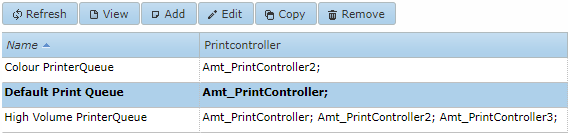
There should always be a default Job queue for jobs which are entered without a queue set. When a jobrequest is added without a queue set it will be placed in the default queue belonging to the application the job belongs to. In case there is no default queue for that application it will be placed in the general default queue.
When the list of Job queues is right clicked drop down list is presented with the possibility to view the job queues details, to add a job queue, to change a job queue or to remove a job queue.
Selecting Add, Edit or Copy a Job queue will open the following popup window. In case of Add with empty edit boxes.
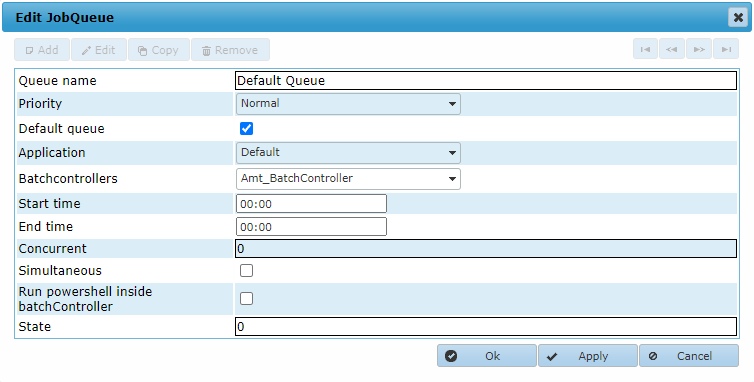
- Queue name: The name of this Job Queue. The name is free to choose.
- Priority: Priority qualification of the Job queue. Can be set to High, Normal or Low. Jobs placed in a queue with a higher priority will take precedence over jobs placed in a queue with a lower priority.
- Default queue: If enabled, this Job Queue is designated to be the default. This queue will be used when a job is started and its queue is set to Default. There can be one default queue per application and one general default queue. Also see: Job Queue Priority.
- Application: The AMT application for which to create this Job Queue. If set to Default, this queue can serve all applications.
- Batchcontrollers: Selects the controllers to use for this queue by ticking the checkboxes in the dropdown menu. At least one needs to be selected. When more are selected, the batchcontroller which is first to look for a new jobrequest in the queue will get the jobrequest.
- Start time: The time of day at which to start the Job Queue.
- End time: The time of day at which the Job Queue should end.
- Concurrent: The number of jobs that can concurrently run in this Job Queue. There is no maximum if this is set to 0.
- Simultaneous: If enabled, the Batch Controller can run more than one instance of the same job.
- Run PowerShell inside BatchController: If enabled, PowerShell scripts will not run as a separate PowerShell process, but will run inside the process of the Batchcontroller in a separate thread. In scripts that take no longer then 4 seconds to run, this option will speed up performance considerably since the runtime libraries will not have to be loaded and no database connection needs to be created for each script. In order to be able to run PowerShell scripts inside the Batchcontroller both the environment and the scripts themselves must comply to a list of requirements and restrictions.
- State: Not used.
Changes applied will be used for all new jobrequests.
