Selecting Objects for Generation
To perform a generate, switch to the relevant generation set if necessary by clicking the 'Choose Generation Set' button in the top toolbar.
The tabsheets 'Forms', 'Popup Forms', 'Reports', 'Global routine dll’s', 'Cons. Webservices' and 'Prov. Webservices'
lists those objects in the application. This list can be filtered with the 'Display <> generated'
checkbox, which when checked will display only objects requiring generation.
NOTE: the following objects will not be listed in these tabsheets: Indexes, Stored Procedures, Tables, File
Definitions, Insertable Forms, Insertable Global Routines, Performable Global Routines and Insertable Reports. These
objects are called/used by the objects listed in the tabsheets, so any changes made to them will automatically set the
relevant objects in the tabsheets to have a status of 'Changed' and be marked for generation.
Each object has a checkbox, which is used to select/deselect the object for generation. The LION Developer
automatically recognizes which objects are newly created, or changed, and sets this checkbox accordingly.
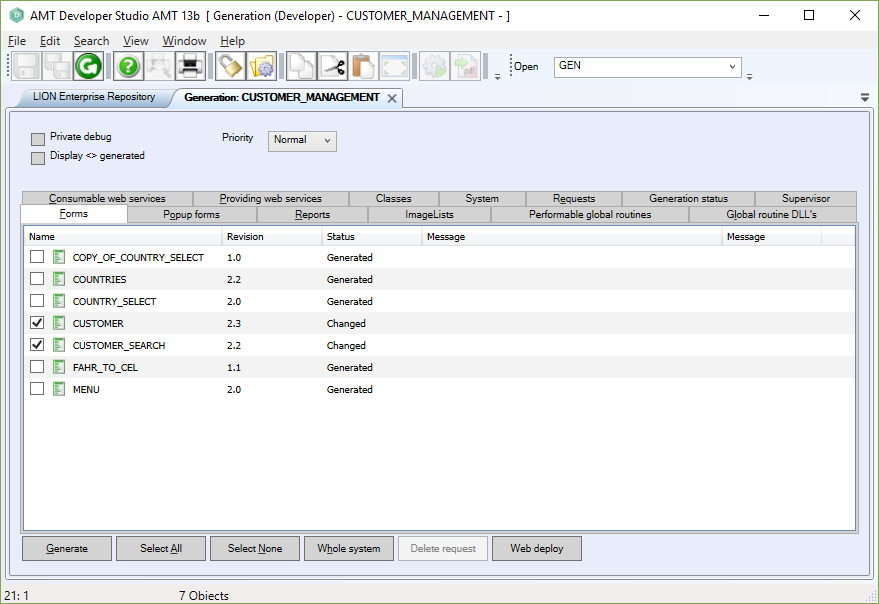
You can choose to generate additional objects by checking the object’s checkboxes. The 'Select All' button
will select all objects on all tabsheets for generation, the 'Select None' button will deselect all objects.
Selecting the 'Debug' checkbox will generate a debug version of the selected object(s).
By selecting from the 'Priority' listbox the generation priority can be changed. The default value is 'Normal'.
The 'Generate' button will start the generation of only the selected objects.
The 'Whole System' button will generate the entire application.
The 'Web deploy' button will deploy the Web Client to the ...\<Application>\Binaries\Client directory.
