Adding Blazor Web Applications
Each Blazor web application requires an application pool to be created in the IIS Manager. To add a new
Application Pool in the IIS Manager, right click on Application Pools in the pane on the right side
and select Add Application Pool....
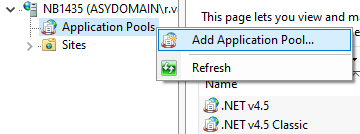
At least two application pools have to be added. One for the WebAPI and one for the client. Note that the Server application pool setting .NET CLR version needs to be set to No Managed Code.
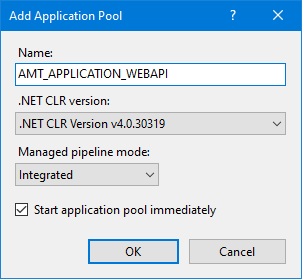
|
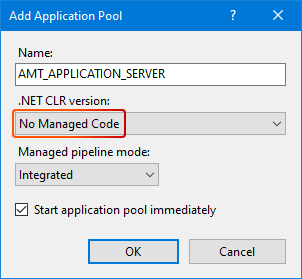
|
Adding the WebAPI and Server application pools.
See this page for more information about adding Application Pools.
Adding An Application
From within the IIS Manager it is possible to add web applications for Blazor to your environment. To do so, expand your main Web Site (in our example it is called "Default AMT Web Site"), then right click on AMT and select Add application.
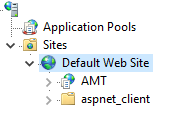
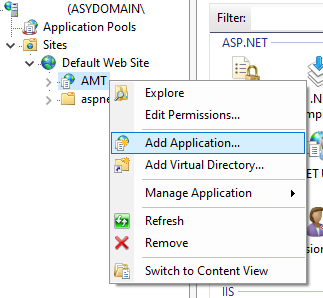
Set the Alias name that will identify the application and set the Application Pool to the corresponding AMT application pool. Do this for the WebAPI and for the Client (Server). Thereafter, also set the path to the corresponding directory. For example a Blazor client of the Server type:
| Alias: | AMT_APPLICATION_CLIENT |
| Application pool: | AMT_ApplicationClient |
| Physical path: | ..\AMT\Apps\APPLICATION\Binaries\ClientBlazor\WebClient\Server |
The physical paths to each application are:
| WebAPI: | ..\AMT_Environment\Apps\APPLICATION\Binaries\ClientBlazor\WebApi |
| Server: | ..\AMT_Environment\Apps\APPLICATION\Binaries\ClientBlazor\WebClient\Server |
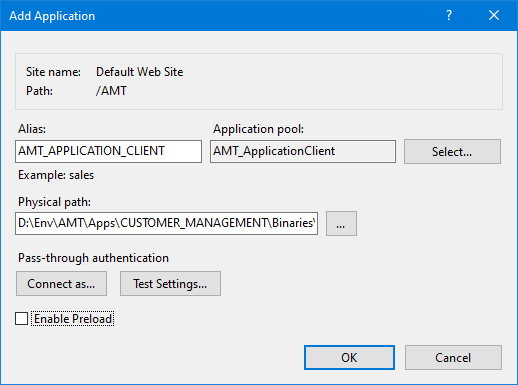 |
Adding an application in the IIS Manager. |
The next step is Configuring Blazor.
