Elements
To access the Element definition screen in AMT-COBOL Developer:
- Open the DataCom table definition that the elements are related to by first opening the "Database" folder from the repository window followed by the "DataCom" sub-folder. Double-click on the required DataCom table name then select the "Elements" node in the left-hand pane.
Creating an element
- To create a new element, you must open the DataCom table definition first as described above.
- Select the "Elements" node in the left-hand pane, then click "Add new element" in the right-hand pane (or right-click the "Elements" node then select "Insert" from the pop-up menu).
- The Element screen appears where you define the properties for the element. To complete the specification, see "Adjusting an element" below.
Adjusting an element
- To adjust an existing element, use the method at the top of the page to access the element definition.
- The element properties screen is shown below:
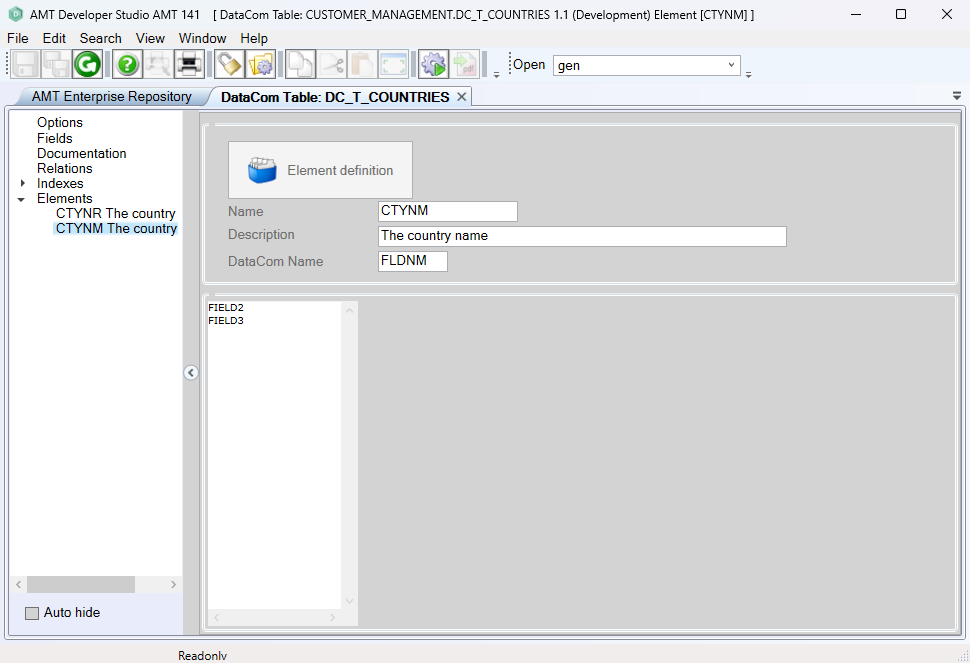
The following is a description of the index properties:
|
Property: |
Description: |
Value: |
|
Name |
Name of the element. |
<Text> |
|
Description |
Description of the element. |
<Text> |
|
DataCom Name |
Name of the DataCom element for usage in the COBOL code. |
<Text> |
|
Field definition |
The text box in the lower half of the element definition screen is where the DataCom tabel fields should be entered which will be part of the element. |
<Text> |
- On completion, click the save button in the top toolbar of the Developer.
- The DataCom table must be checked in before it can be used in other objects.
Deleting an element
An element can be removed from the repository by selecting the element definition in the DataCom table and pressing the keyboard 'Delete' key.
Generate the application and reorganize the database
After an element is added, adjusted or deleted, a Whole System generate is required, followed by a database reorganize.
