Executing the Reorganization
Before a reorganization can be executed, the differences between the actual database and the database definitions must be analyzed (the two Reo buttons in the top right will be disabled if no analyze has been performed). To do this select the 'Analyze application' tab and click one of the Analyze buttons in the top right (see the Analyzing the Reorganization help page).
Reorganize application
Once the analyze process has been completed, the Reo selected, Reo all, and Save as script buttons become active.
- Reo selected: Executes the reorganization of the currently selected database in the 'Database to reorganize' dropdown menu.
- Reo all: Executes the reorganization of all the databases in the AMT environment.
- Save as script: Stores the Reorganize statements in a file for later use. This also means that the statements can be adjusted for, for example, partitioning. This button is only available while reorganizing an application database. warning This is only available for MSSQL and Oracle Databases.
On this tab a few options can be set:
- General overview: if checked, all the reorganize threads are shown in a single window with the column 'Thread' showing which thread is creating the message. When unchecked every thread will display its messages in a separate window.
- Number of threads: Here the number of parallel running reorganization threads used for tables can be set. Please note that some parts of the reorganization process can only be run by a single thread due to concurrency issues, in those parts of the process the number threads used will be automatically reduced.
- Parallel index creation: Here the number of indexes that are created parallel can be set.
If one of the Reo buttons is clicked, this tab will show the progress of the reorganization process as shown in the example below.
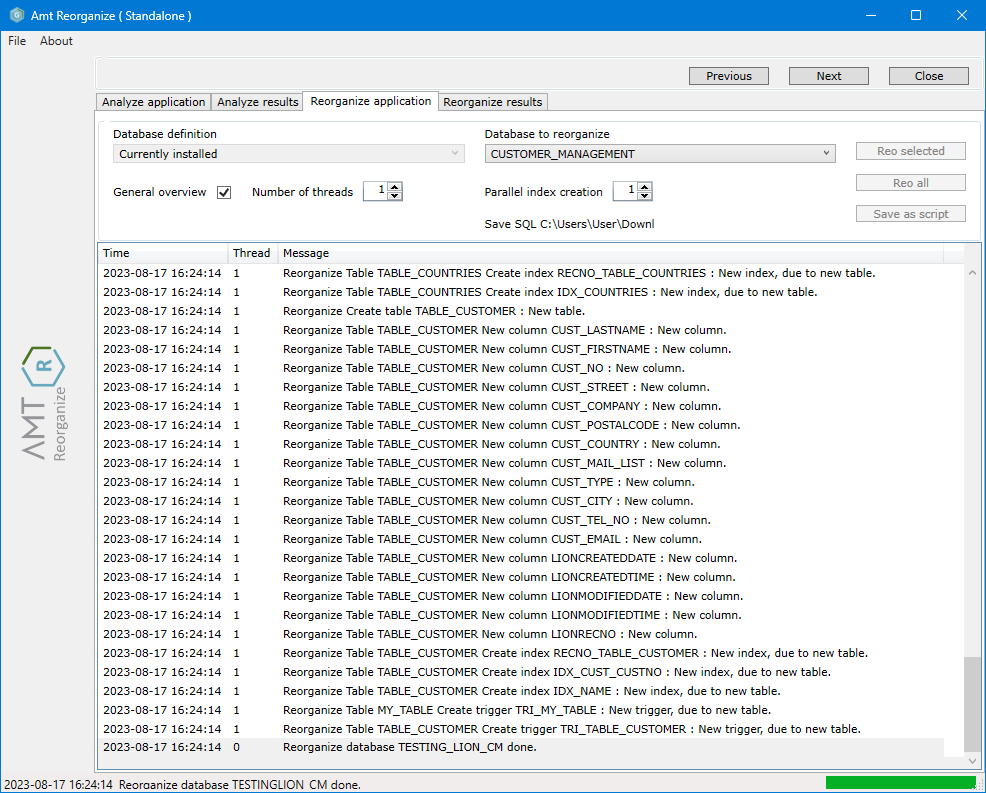
If the Save as script button is clicked, the user is prompted to save the file at a location of their choosing. The program will still display all reorganize actions but not actually perform the reorganization.
Reorganize results
When the reorganization process has finished there will be a detailed list of results in the 'Reorganize results' tab. The columns will display the database objects that were changed, the details of these changes and the result of the changes in the 'Message' column.
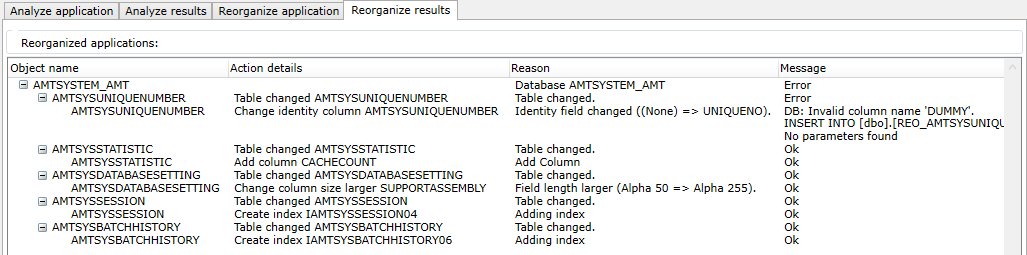
As shown in this example, tables where the reorganize failed will cause the database to display error as message.
When done reorganizing, the application can now be closed by clicking the Close button in the upper right.
