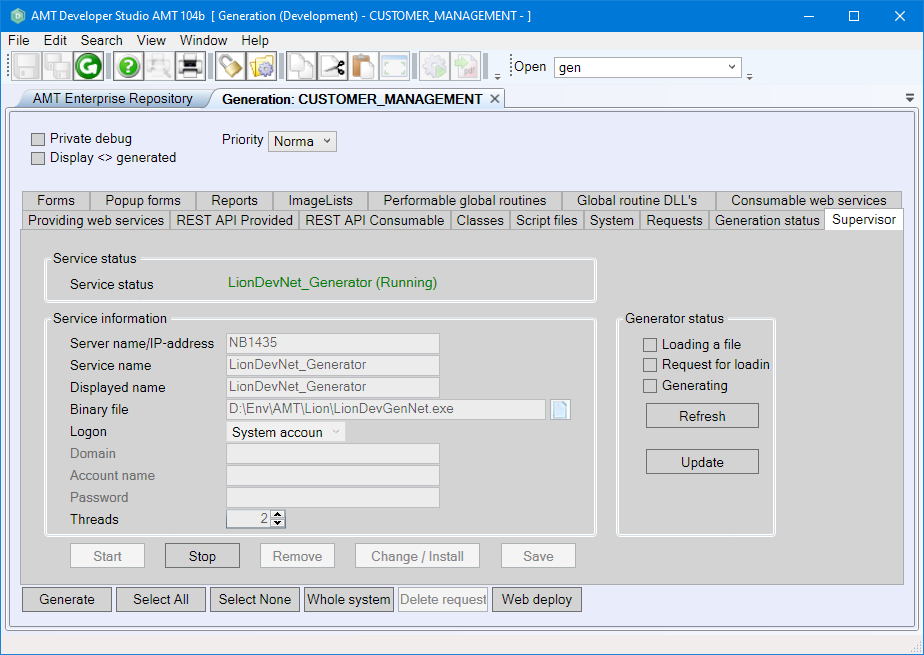Installing the Generator Service
This page will guide you through the process of installing the Generator Service from within the AMT Developer Studio.
| Depending on the Windows user account rights, it may be necessary to start the AMT Developer Studio with administrative rights to be able to install and start the Generator Service. |
- Start the AMT Developer Studio.
- Navigate in the menu bar to View → Generate Window (F6) and select the
Supervisor tab.
- Select the Change / Install button to begin entering the generator service information.
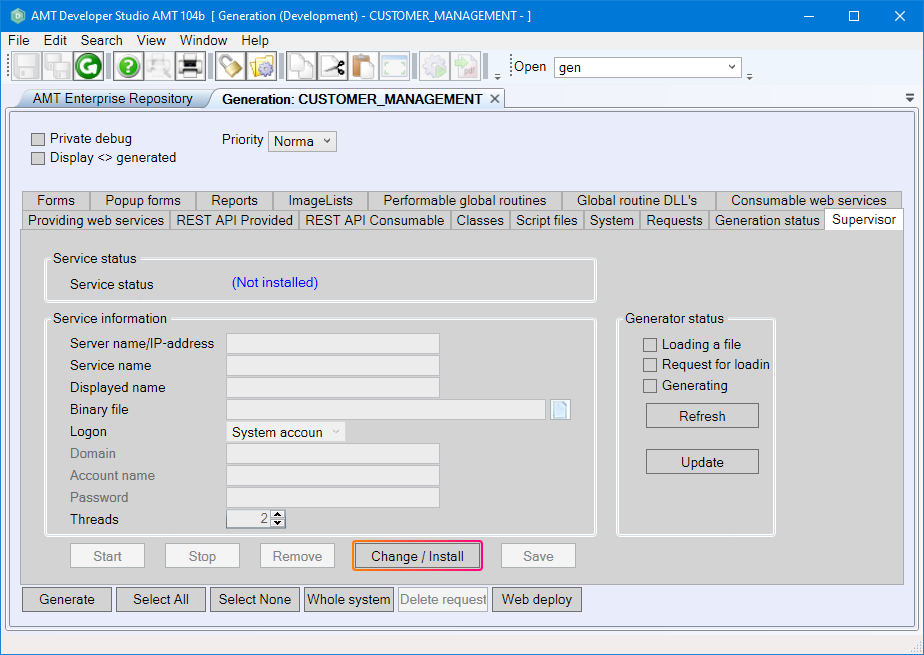
- Generator service information to enter:
- Server name/IP-address: The network name or IP-address of the system to install the generator service on.
- Service name: A free to choose name for the generator service.
- Displayed name: The displayed name of the service.
- Binary file: The full path including the filename to the executable LionDevGenNet.exe file.
- Logon: 'System account' can be used if the service is to run on the same system as
the AMT installation. 'This account' should be selected when the generator service is to be
installed and run on a different system. If 'This account' is used, then the account credentials of an
account with administrator rights needs to be entered in the three following fields.
- Domain: The name of the domain to use of the account with administrator rights.
- Account name: The name of the account to use with administrator rights.
- Password: The password of the account to use.
- Threads: The number of threads the Generator service will use to generate applications.
The default number of threads is set to 2.
- The objects to be generated must be from the same application, generation set, and type, in order to use multiple threads.
- The more threads are used, the more system memory will be used as well.
- An application may be generated at varying speeds depending on how the application is structured, the hardware used in the system, and the available system resources.
- Select the Save button to save the generator service information. If the generator was
installed correctly, it will display that the generator is Stopped.
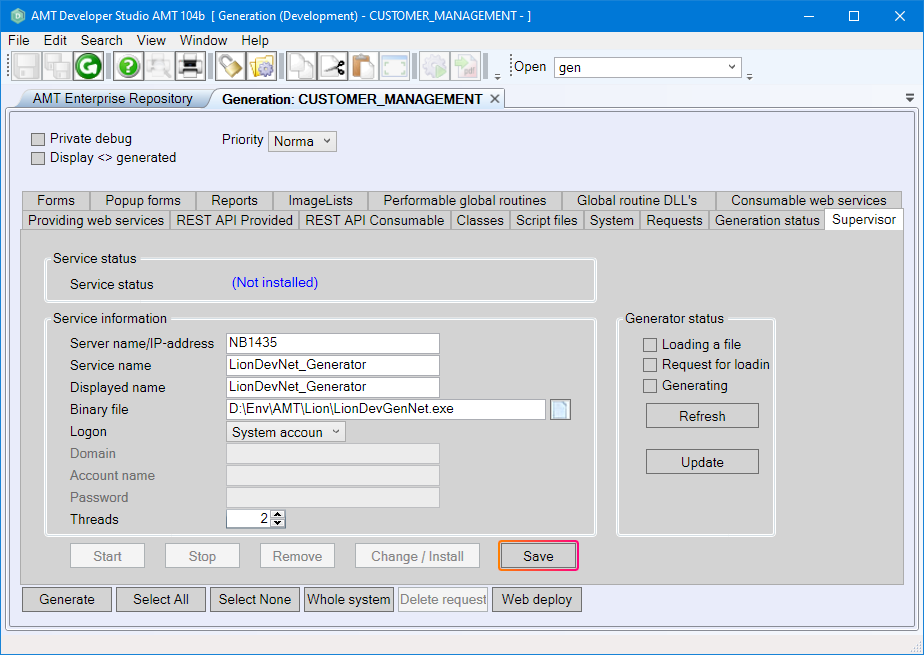
A dialog message appears confirming that the generator service has been installed.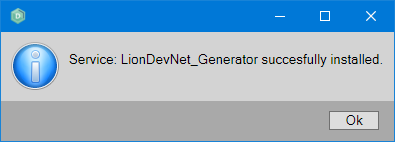
- Select the Start button to start the generator. The status of the generator will change to
Pending and thereafter change to Running when it has started successfully.
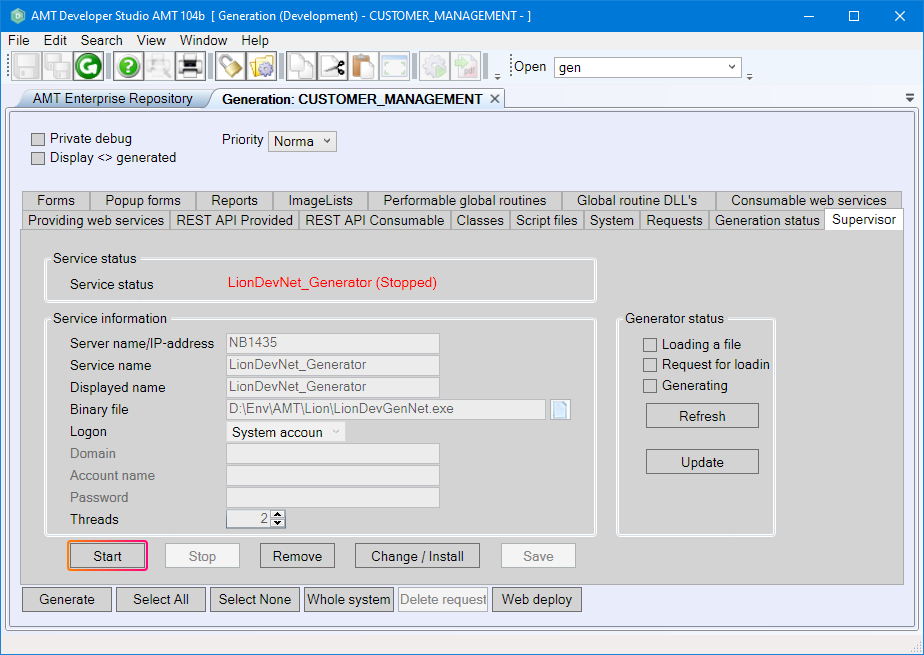
The generator service is now ready for use and it is able to generate AMT applications.