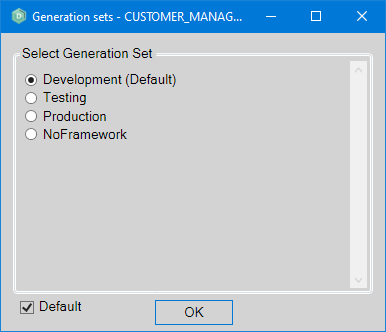Defining a Generation Set
A generation set could be seen as a version of your AMT developed application. Revisions of an object, such as a
form, are promoted from one generation set to another. Objects can also be edited and generated independently in
each generation set.
It is possible to have multiple generation sets, such as a
Development and Testing generation set. At least one generation set
needs to be defined to generate an application. A default generation set named "Default from source" is
available, but it is recommended to remove this generation set and create a new one.
| After a new generation set has been defined for an application, it is mandatory to go into the Revision Control Menu and select the Get all newest button to use all objects in the new generation set. |
Configuring Generation Sets
To access the Generation Sets menu and add a new, or edit an existing generation set, navigate in the Developer Studio to View → Generation Sets. Available Generation Sets for the application are listed here. Selecting a Generation Set makes its options available for editing. The list of generation sets can also be ordered by using the arrow up and down arrow buttons to the right side of the list.
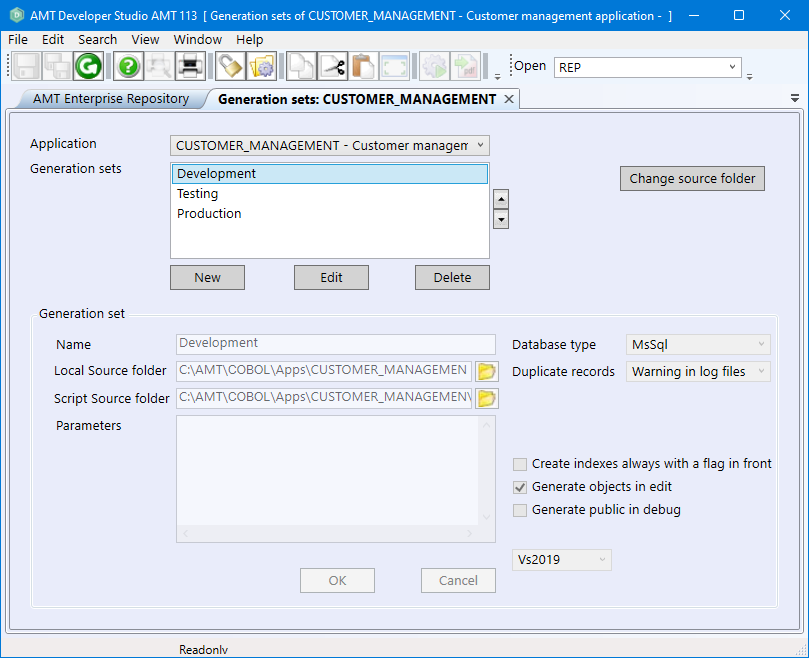
Description of generation set options:
- Name: The name for the generation set.
- Local Source Folder: The local directory where generated objects are saved.
- Parameters: Set parameters to configure generator switches (or settings). Also see the page Generation Switches for a list of available switches.
- Database type: The type of database that will be used by the application.
- Duplicate Records: Specificy the way the system behaves when duplicate records are inserted. Also see the page Duplicate Records Behaviour for a list of available options.
- Create indexes always with a flag in front: It is recommended to keep this setting disabled
when generating a new system.
- Enabled – Indexes are always created with a flag in front.
- Disabled – Index-flags will not be created without index logic. This increases the performance of the generated system.
- Generate objects in edit: When enabled, and tables, indexes, or application options are currently being edited (locked), then these objects will be generated while currently locked. Therefore, these objects are not required to be checked-in in order for changes to be generated.
- Generate public in debug: Affects the behaviour of the generate in debug feature of the Lion Developer. See the Generate Public in Debug Behaviour page for more information.
Switching Generation Sets
To switch from one generation set to another, select the  Choose Generation Set button from the
toolbar. If the selected generation set should be used the next time the
AMT Developer Studio is started, check the Default checkbox on the displayed dialog window. If
no Default is set, this dialog window (also shown in the image below) will be presented every time a directory is selected in the Repository
view.
Choose Generation Set button from the
toolbar. If the selected generation set should be used the next time the
AMT Developer Studio is started, check the Default checkbox on the displayed dialog window. If
no Default is set, this dialog window (also shown in the image below) will be presented every time a directory is selected in the Repository
view.