Importing an Application
To begin importing an application from a file in the AMT Developer Studio, navigate in the menu bar to File → Import to open the dialog window for importing files.
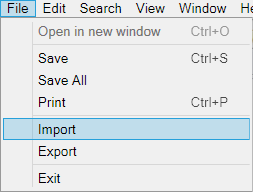
First, select a LionSource file to import by opening the file browser with the button to the right of the File name field, or by manually inserting the path and filename. Source files always have the .lionsource file extension suffix.
A name for the application will be suggested after a LionSource file has been selected for the setting Load under application name. It is optionally possible to give a new name to the application or select an existing application to load the file into.
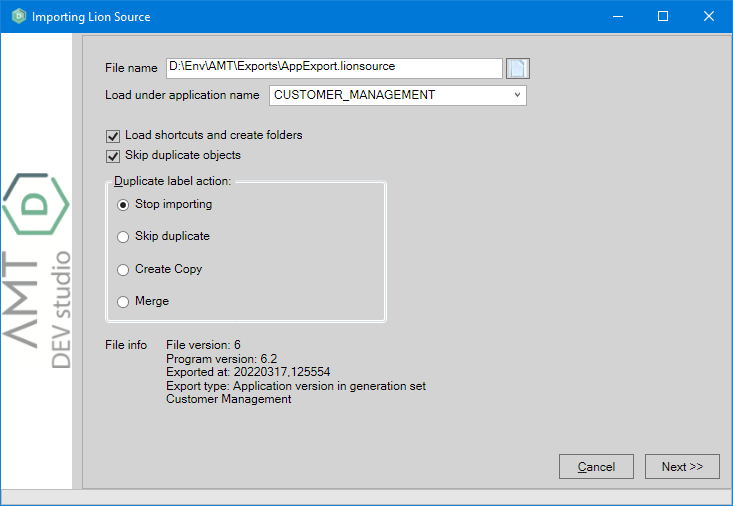
Information about the selected file will be shown at the bottom of the dialog window.
- File version: This is the format version of the LionSource file. An automatic conversion to a newer format version will occur if a lower version is read from the selected file.
- Program version: This is the version of the AMT Developer Studio from the time the file was exported.
- Exported at: The creation date and time from when the file was exported.
- Export type: This is the type of export that was used when the file was exported. Available
types are:
- Whole Repository
- Whole Appliction with revisions
- Objects with revisions
- Application version in generation set. This will also show the description of the application when an application was exported with this type.
A name for the application will be suggested after a LionSource file has been selected (Load under application name). It is optionally possible to give a new name to the application or select an existing application to load the file into.
The importing process will start immediately when importing a Whole Repository or Whole Application when the Next >> button is selected.
An overview of the objects present in the application will be displayed if other export types than the ones mentioned previously are used.
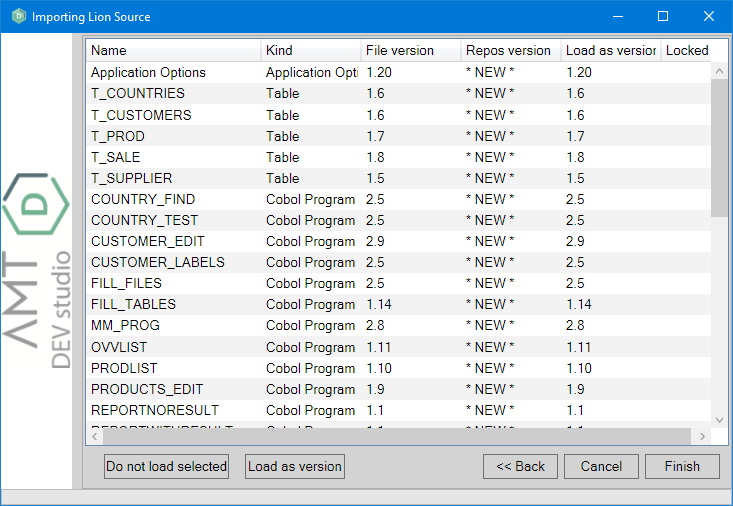
- Objects can be excluded from this list by selecting an object and selecting the button Do not load selected.
- The version number of the object can be altered by selecting the button Load as selected.
Select the Finish button to import the objects. A log will show the progress of the import process. The import window can be closed after the process has finished by selecting the Close button.
Visit the Importing page for more detailed information about importing LionSource files into the AMT Developer Studio.
