Intellisense
Code Completion
In the Editor Code Completion can be activated at any point while entering code by clicking the key combination CTRL+SPACE. When started a list of all available Variables will be shown to choose from, filtered on the already entered characters as shown in the example below.

The list will be filtered further when typing more characters and the focus can be set to another member of the list with the arrow up and down keys. When the correct Variable has been highlighted, the code completion can be executed with the Enter key, tab key or by double clicking the wanted member.
Note: When pressing CTRL+SPACE and the already typed characters lead to only one single member, the Code Completion will be executed immediately.
Variable Definition
Normally when Right Clicking somewhere in the code a list of possible actions is shown:
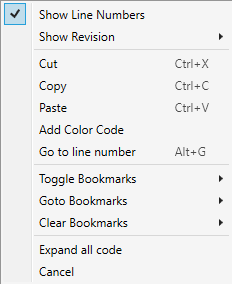
However when Right Clicking while the pointer is over a defined variable, the definition of that variable will show in the option list, see below highlighted in red.
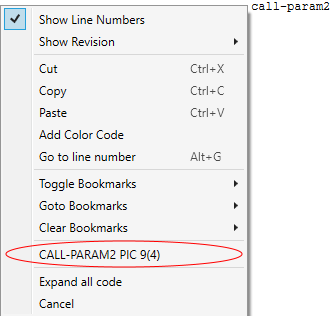
When the variable definition entry in the list is clicked the editor will jump to the exact definition of the variable for the majority of variable types.
In a Cobol Copy when Right Clicking while the pointer is over a variable, you first need to select the Cobol (sub)program that uses the Cobol Copy before the variable definition will be shown.

After selecting a (sub)program, the variable definition is displayed along with the chosen (sub)program. This will also be the case if one of the (sub)programs which uses the Cobol Copy is already opened in the AMT Developer Studio.
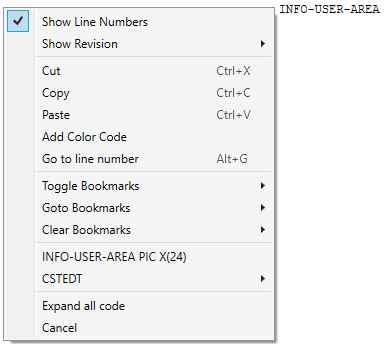
Changing the (sub)program can be done by clicking on the current (sub)program name.
