Printing
The print option in the AMT Developer Studio allows users to print code, options, layouts etc. from AMT objects as well as other windows.
To open the print window, either select the 'Print' option under the File menu or use the keyboard shortcut by pressing Ctrl + P.
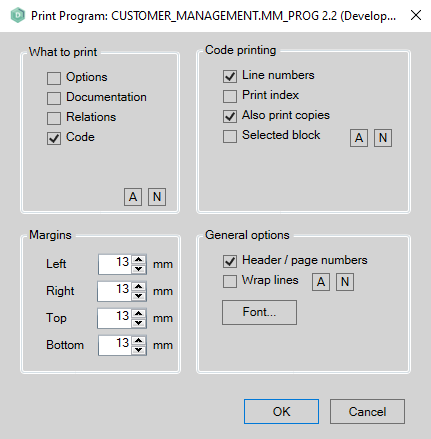
The print window consists for 4 sections, the printable nodes, code printing options, margins and general options.
What to print
Depending on the AMT object that had focus before opening the print window, different nodes are available as printable options.
The active node of the AMT object will be enabled as printed node by default when the print window is opened.
The nodes available are:
- Options - Adds the information from the options node to the print.
- Options/Fields - (Tables/Views) Adds the information from the options node as well as a list of all the fields in the table/view to the print.
- Options/Parameters - (Stored procedures) Adds the information from the options node as well as a list of all the parameters to the print.
- Documentation - Adds the documentation of the AMT object from the documentation node to the print.
- Layouts - (Forms) Adds a graphical preview of the screen to the print.
- Help screens - (Forms) Adds the content of the Help screen node to the print.
- Relations - Adds a list of all the relations the AMT object has to the print.
- SQL code - (Stored procedures/View) Adds the SQL code from the Code <database> nodes to the print.
- Indexes - (Tables) Adds the data of all indexes created on the table to the print.
- ForeignKeys - (Tables) Adds the data of all foreign keys created on the table to the print.
- Triggers - (Tables) Adds the data of all triggers created on the table to the print, this includes the SQL code.
- Code - Adds the COBOL code of the AMT object to the print. Selecting this node enables additional print options, see Code printing below.
Code printing
This section is only visible when the 'Code' node is selected, it contains additional print options.
- Line numbers - This option adds line numbers of the code to the print.
- Print index - If this option is checked, an index of code sections will be appended to the print. The index will list all the sections present in the code and their location in the print.
- Also print copies - If enabled, all copy objects that are called in the AMT object will be appended to the print.
- Selected block - Print only the selected block of code. If this node is manually enabled, a range of selected rows can be set by selecting 'Selected rows' from the drop-down menu. If code was already selected in the AMT object when opening the print dialog, this option will be enabled automatically.
Margins
In the margins section the margin width can be set for the prints.
General options
The general options sections contains print options to be used for all windows in the AMT Development studio including AMT objects.
- Header / page numbers - Checking this option adds a header and footer with page numbering to the print
- Wrap lines - Enabling this option will break lines that do not fit the page and wrap them onto the next line. If unchecked, long lines will be truncated.
- Items to print - When multiple items are selected, a choice can be made to either all all items or only the items selected to the print. For example selecting AMT objects in the revision window.
- Font - The font button opens a window where the font settings can be changed for the print.
