Printers
The printer tab shows the available printers on the AMT-COBOL environment.
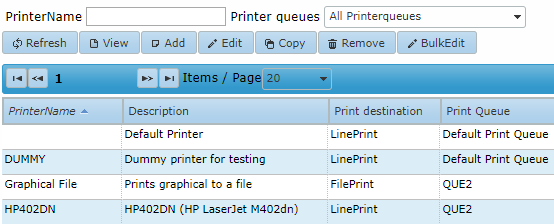
| There should always be a printer without name (Empty String). This will be the default printer of the AMT-COBOL environment. |
Managing Printers
When a printer in the list is selected the following actions on that printer are possible: View, Edit, Copy, Remove printer and BulkEdit.
When Add, Edit or Copy printer is clicked, the following window will open. In case of Add the edit boxes will be empty.
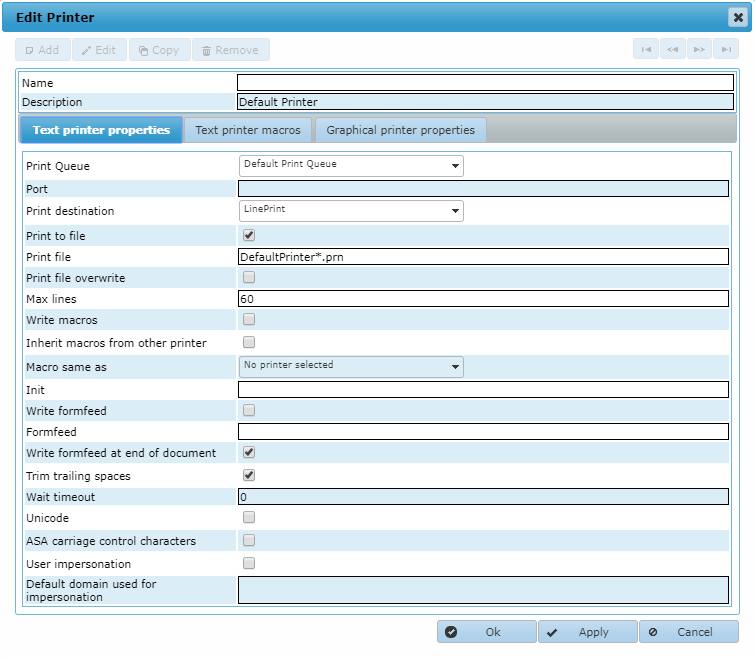
Tab Text printer properties:
- Name: for lpr printing this should match the name of the lpr printer, otherwise the name is free to choose.
- Description: a free to choose description of the printer.
- Print Queue: select the print queue to place the print requests for this printer in. When no print queue is selected the default print queue will be used.
- Port: For LprPrint this should be the network name or IP Address of the printer server, for LinePrint this should be the IP Address of the printer or the complete windows name of the local or shared printer, For FilePrint this field can be left empty.
- Print destination: select either, LinePrint, FilePrint, LprPrint or TcpPrint.
- Print to file: check if output should only go to a file.
- Print file: the name of the file to print to in case of FilePrint.
- Print file overwrite: When not checked, each print is appended to the same print file. When it is checked, the print file is overwritten by the new print.
- Max lines: the maximum number per page for a line printer. *
- Write macros: check if defined macro’s should be used.
- Inherit macros from other printer: Check if macro's of other printers should be used.
- Macros same as: the name of another printer to use the macro’s of.
- init: initialization string for this printer in hexadecimal format. This can be PCL 5 commands for an HP printer for example ("PCL 5 Comparison Guide" external PDF file).
Example string PCL5: 1B451B1B266C314F1B266C3236411B283955 ( Reset, Orientation: Landscape, Page Size: A4, Primary Symbol Set: Windows 3.0 Latin 1). - Write formfeed: check if a formfeed should be used between pages. *
- Formfeed: formfeed character or string to use for this printer in hexadecimal format. *
- Write formfeed at end of document: When checked will add an extra formfeed at the end of a printfile.
- Trim trailing spaces: By default all the trailing spaces in a printfile are trimmed, disable this setting to keep trailing spaces in printfiles.
- Wait timeout: How long the service will wait on a response before it will timeout in seconds.
- Unicode: whether to send unicode characters to the printer.
- ASA carriage control characters: If this setting is set, then the printfile will be created with ASA controls. If that file is then printed by the print controller and send to a printer or file, the print controller will translate the ASA controls to "readable" characters for the printer.
- User impersonation: This option should be checked to enable pull printing for this printer.
- Default domain used for impersonation:The Windows domain used for pull printing in combination with cookie authentication.
*) When the option "Write formfeed" is enabled, a formfeed character will be placed in the printfile after the maximum number of lines has been printed. The form feed character itself can be set using the option "Formfeed", default this is the hex value 0c. |
Filevariables that can be added to the Print file:
- %reportname%: Is replaced by the name of the report being printed.
- %as%: Is replaced by the name of the print output being used to make the print request.
- %copyfile%: Is replaced by the name of the file to print including file extension.
- %copyfilenoext%: Is replaced by the name of the file to print excluding the file extension.
- %copyrelativepath%: Is replaced by the complete relative path of the original printfile name or AsFile name.
- %sysroot%: Is replaced by the system base path of the AMT environment.
- %approot%: Is replaced by the application base path of the application.
- %appname%: Is replaced by the name of the application.
- %env%: Is replaced by the name of the AMT environment.
When a printer is added or changed a restart of running printcontrollers is needed for these changes to take effect.
To be able to print using the LPR protocol, the Windows feature 'LPR-Port-Monitor' must be installed on the server the PrintController is running on. In a PowerShell command box you can install this with the command: 'Install-WindowsFeature LPR-Port-Monitor'. |
| When using Lpr Printing and a great number of print jobs is executed in a short time, the Windows OS will insert a delay after 10 print jobs. This behaviour can be altered by changing a setting in the Windows OS, see Microsoft KB2003449. |
BulkEdit
With BulkEdit multiple printers can be (re-)assigned to a printer queue at once.
When the BulkEdit button is clicked, a dropdown list with all available printer queues appears as well
as checkboxes to select the printers.
After selecting the printer queue and selecting the
printers, click the Apply button at the bottom right of the screen to change the
printer queue of the selected printers.
The checkbox next to the column name 'Activated' (de-)selects all printers at once.
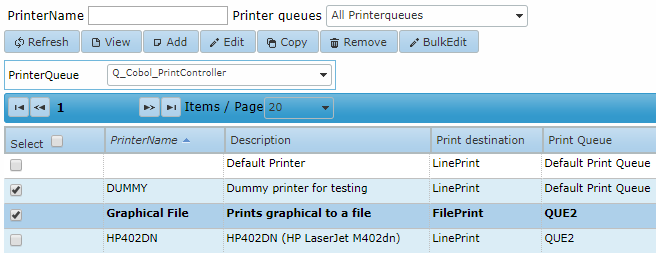
Tab Text printer macro’s:
This tab shows the printer macro’s defined for this printer. The macro names itself should be defined in the menu option Printers -> Printer macros tab.
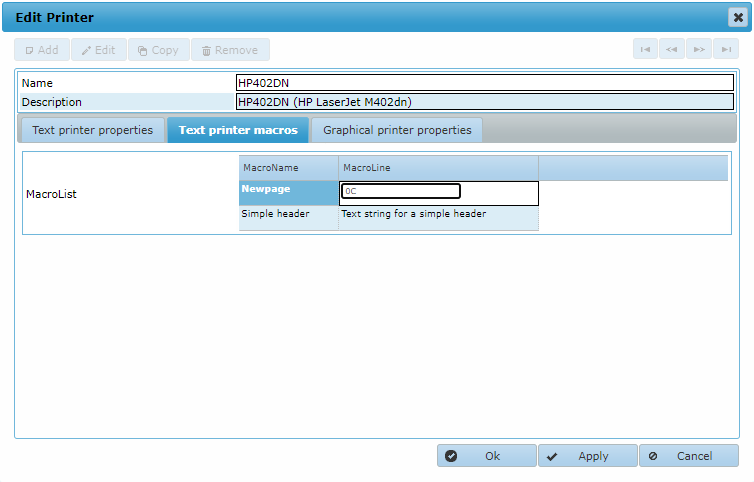
By clicking directly on the MacroLine field and the using the Enter key the macro can be edited. Save changes by again using the Enter key and then clicking Ok or Apply.
| To use printer macros, it is necessary to filter out HexFF characters from the print data. Whilst this is the default behaviour of the print controller, the setting should be checked when having problems with printer macros. See the 'Hex value printing filter' option on the Runtime behaviour configuration page. |
Tab Graphical printer properties:
If this is a graphical printer, here the windows name of the graphical printer should be entered. This printer name is case sensitive!
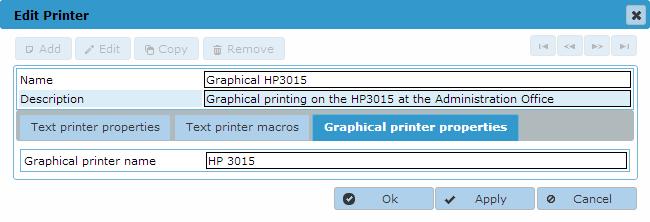
| When using a Network Printer for graphical printing, please read the notes about accessing network printers for graphical printing in the help page Print Services. |
