Setting up the Debugger
In order to use the debugger it needs some setting up. Liondebugger.exe can be found in the AmtTools\LionDebugger folder of the AMT-COBOL installation directory.
Connect at Startup
Start up liondebugger.exe and a popup screen with connection options shows.
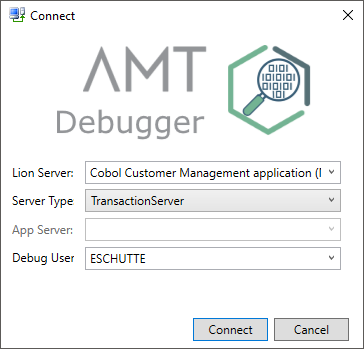
- Lion server: A description of the application service or batch controller to which the AMT Debugger should connect. The server name and port number used are displayed in brackets after the description, divided by a space.
- Server type: Choose between 'TransactionServer' to debug Cobol forms and Cobol programs that use screen input/output, or 'BatchController' to debug Cobol batch programs only. The options 'Application' and 'Manager' are not applicable to AMT Cobol applications.
- App Server/Application: When 'BatchController' has been selected, a list of applications will be displayed after pressing the 'Connect' button once. The desired application should then be selected.
- Debug User: The User Name of the developer to use the debug versions of objects of.
Click Connect and the debugger will connect to the selected service. If it fails to connect check if the service is running.
When a BatchController has been selected as Server Type, the Connect button will retrieve a list of all available applications the first time it is clicked. After having selected an application from the dropdown menu, clicking connect a second time will then connect the debugger to the BatchController and load the selected application objects.
Server settings
The first time the debugger is connected, the application service settings must be entered in Tools > Options > Server settings. This dialog can also be used to add more applications for debugging.
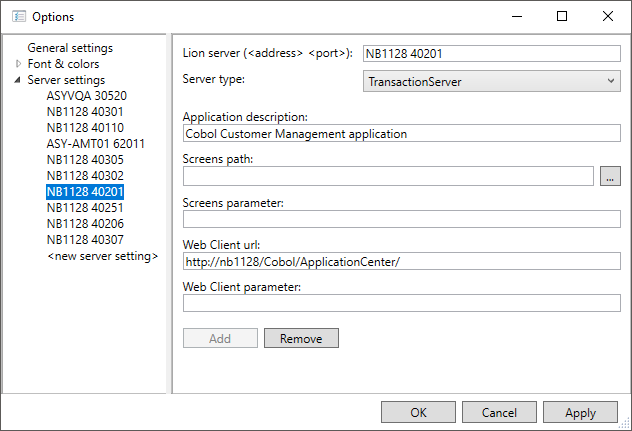
- Lion Server: Server name and Debugger port number used to connect to the AMT service, divided by a space. See Transaction Servers and Batch Services.
- Server Type: Choose between 'TransactionServer' to debug Cobol Forms and Cobol programs that use screen input/output or 'BatchController' to debug Cobol batch programs. The options 'Application' and 'Manager' are not applicable to AMT Cobol applications.
- Application Description: A free-format description of the application, this will be displayed as entry in the Lion Server drop-down menu on the 'Connect' screen.
- Screens Path: Not used for AMT Cobol
- Screens Parameter: Not used for AMT Cobol
- Web Client Url: The web address of the Application Center
- Web Client Parameter: Optional additional parameters, for example login information when needed.
Each application that is successfully connected for debugging will be remembered in the connection list. Subsequent debug sessions will re-use the URL and connection details which have been retained.
General Settings
Using the Tools -> Options -> General settings dialog, four settings are available.
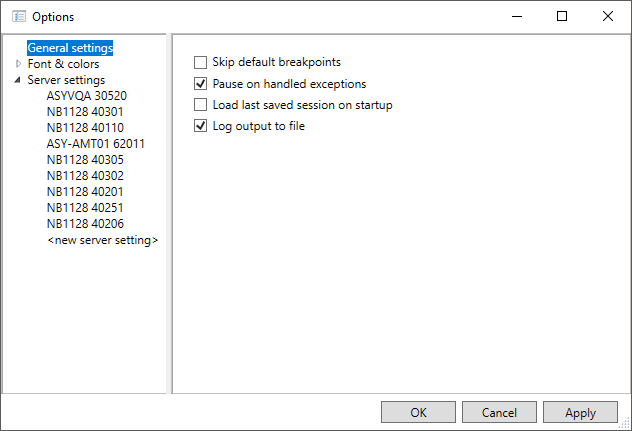
- 'Skip Default Breakpoints': When checked the debugger will skip the default breakpoints when starting a form or program and go directly to the manual setting of breakpoints. After changing this option, the debugger application will need to be closed and restarted before it will take effect.
- 'Pause on handled exceptions': With this option set the debugger will pause when a handled exception is encountered and will display the exception. This option is on by default, after changing this option a reconnect is required.
- 'Load last saved session on startup': When checked the debugger will load the last save session on startup of the debugger.
- 'Log output to file': When checked the debugger will create logfiles with the output of the debugger to the folder <debugger folder>\Log\<Date> e.g. D:\AMT\AmtTools\LionDebugger\Logs\20160607\
Font & colors
Using the Tools -> Options dialog the fonts and colors used in the debugger can be altered in the Fonts & Colors section of the Options screen for your AMT language. Select Cobol, choose the Display Element and change the desired settings.
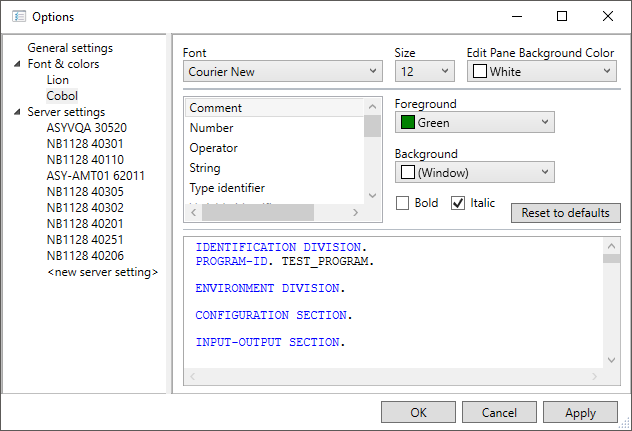
Saving and reloading settings
Settings can be saved by using the File -> Export Settings menu option. The settings are saved in a textfile of type .DebugSettings. These settings can be reloaded with the File -> Import Settings menu option.
