Batch Services
The Batch Services tab displays a list of batch services defined in the environment. A Batch Service (or Batch Controller) is a service that executes and runs jobs.

Managing Batch Controllers
If a Batch Controller is selected from the list, the options to View, Edit, Copy, Remove, and (De)Install become available.
View
Views the settings for the selected Batch Controller.
Remove
Removes the selected
Batch Controller from the environment.
Add, Edit, Copy
Add, edit, or copy a Batch Controller, which opens the window as shown in the
image below. While adding a new Batch Controller, the edit boxes start out empty.
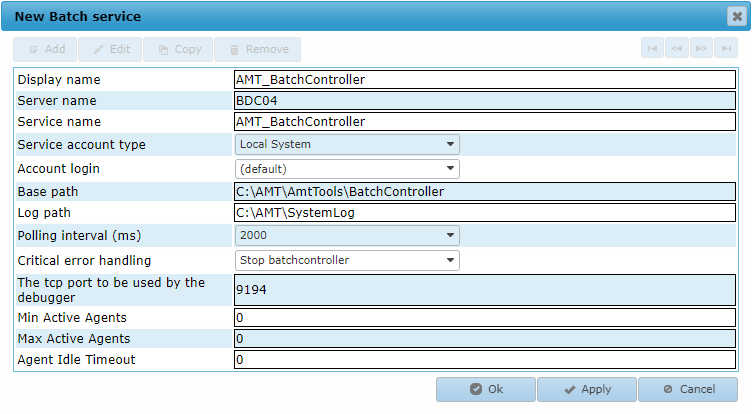
Settings
Display name
Sets the display name for the Batch Controller name in the AMT environment.
Server name
The name of the server on which the Windows Service of the controller is running.
Service name
The exact Windows Service name of the controller.
Service account type
The type of Windows Service to use for this service. Possible values are:
- Local System
- Local Service
- Network Service
- User
If set to User the field Account login has to be set to a valid Login Account.
Account login
The Login Account to use if the Service account type
has been set to the value User. The list of accounts displayed are the login accounts added in
Security Configuration → Login Accounts. To be able to use
this Login account for starting and stopping this service, the underlying Windows User account needs to be granted
the right to control Windows Services (see Controlling Services
from a User Account).
Base path
The path to the ..\AmtTools\BatchController directory in the main installation
directory on the server.
Log path
The path to the directory where the Batch Controller places its log files.
Polling interval
The interval in milliseconds for the Batch Controller between polls of the Batch
Queue to see if there are still requests to be handled. Possible values are: 500, 1000, 2000, 5000, 10000 and 30000
ms.
This setting lets you control what the Batch Controller will do when the connection to the Database is lost.
- Stop batch controller: The Batch Controller will stop and the system operator needs to check and restart by hand. This is the default.
- Halt batch controller: The Batch Controller will go to the Halted state. The system operator can then resume by hand.
- Continue/ignore system error: The Batch Controller will keep trying to reconnect to the database.
The tcp port to be used by the debugger
The TCP/IP port number to use for this service by the
debugger, can be any free TCP/IP port between 1024 and 49151.
Min Active Agents
This sets the minimum number of active
Batch Controller agents per application. The default value is 0 (zero), meaning that there is no minimum number
of agents required to be active for the Batch Controller.
Max Active Agents
This sets the maximum number of active
Batch Controller agents per application. The default value is 0 (zero), meaning that there is no maximum, thus
an
unlimited number of agents are allowed to be started by the Batch Controller.
| Regarding Agents |
|---|
| Each running job uses an agent. If the maximum number of agents is set to a value higher than 0 (zero), and that value is reached, then no more jobs can be started. |
Agent Idle Timeout
The idle timeout length in minutes for Batch Controller agents. After being
idle for the length of time set here, Batch Controller agents will be stopped until the required number of minimum
active agents per application is reached. The default value 0 (zero) means that the agent idle timeout is set to 60
minutes.
Installing the Batch Controller as a Windows System Service
Clicking the (De)Install button opens the window shown in the image below. The Batch Controller can be installed from this window as a Windows System Service by clicking the Install service button. If the installation was successful, a message stating "service has been installed" appears in the message pane of the window. warning Installing a service only works if a default login account with correct security rights has been added to the Login Login accounts in the Control Center.
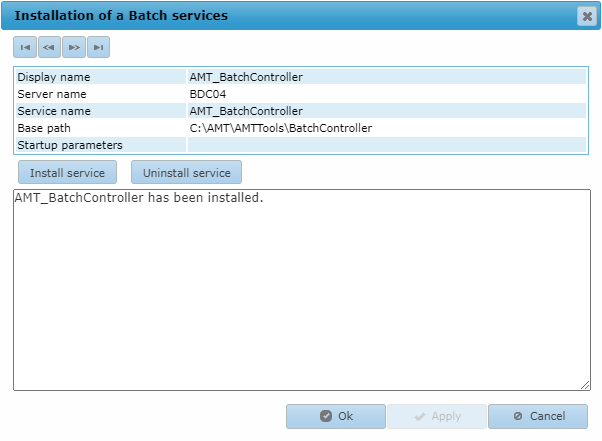
Starting/Stopping the Batch Controller
The Batch Controller can be started or stopped in the Server Control page of the Control Center. Note that Batch Controlers will only start if at least one Job Queue has been defined in Job Queues.
