File Services
The File Services tab displays a list of file services defined in the environment. A File Service (or File Controller) is a service that performs all file Input/Output operations.

Managing File Controllers
If a File Controller is selected from the list, the options to View, Edit, Copy, Remove, and (De)Install become available.
View
Views the settings for the selected File Controller.
Remove
Removes the selected File Controller from the environment.
Add, Edit, Copy
Add, edit, or copy a File Controller, which opens the window as shown in the
image below. While adding a new File Controller, the edit boxes start out empty.
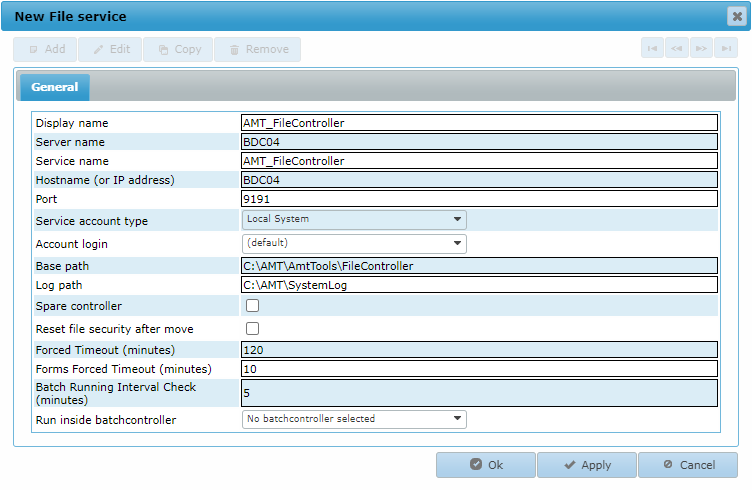
| File Controllers |
|---|
| There can be only one (main) File Controller and one spare File Controller in every AMT-COBOL installation. It is prudent to install the spare File Controller on another server than the main File Controller. |
General Settings
Display name
Sets the display name for the File Controller in the AMT-COBOL environment.
Server name
The name of the server on which the Windows Service of the controller is running.
Service name
The exact Windows service name of the controller.
Hostname (or IP address)
The hostname or IP address of the server the service will run on. This
is likely the same as the Windows name of the server, also used in the Server name field.
Port
The TCP/IP port number to use for this service, which can be any free TCP/IP port between
1024 and 49151.
Service account type
The type of Windows service to use for this service. Possible values are:
- Local System
- Local Service
- Network Service
- User
If set to User, the field Account login has to be set to a valid Login Account.
| Service Account Type |
|---|
|
Choosing the correct Service account type for the File Controller is important.
|
Account login
The Login Account to use if the Service account type
has been set to the value User. The list of accounts displayed are the login accounts added in
Security Configuration → Login Accounts. To be able to use
this Login account for starting and stopping this service, the underlying Windows User account needs to be granted
the right to control Windows Services (see Controlling Services
from a User Account).
Base path
The path to the ..\AmtTools\FileController directory in the main installation
directory on the server.
Log path
The path to the directory where the File Controller places its log files.
Spare controller
If enabled, this File Controller serves as a spare.
Reset file security after move
If enabled, the security of a file will match its destination
directory after it is moved from one directory to another on the same server.
Forced Timeout
This value is the time (in minutes) it takes before an idle File Controller
session (not coming from a Form, Script, or Report) is timed out and closes the session.
Forms Forced Timeout
This value is the time (in minutes) it takes before an idle Form session to
the File Controller is timed out and closes the session.
Batch Running Interval Check
The interval at which the File Controller checks whether a Batch
program/script is still running.
Run inside batchcontroller
If a Batch Controller is selected from the list, the File
Controller runs inside the selected Batch Controller process. The advantage of this is a faster completion of jobs
that have a significant amount of file read- and/or write actions. This is due to less overhead from communication
between the Batch Controller and the File Controller. However, the downside is the loss of flexibility in the AMT
environment due to a list of requirements that must be met in order to use this feature. The requirements are:
- The File Controller and the Batch Controller must be run on the same server.
- The File Controller should not be installed as a Windows service.
- The File Controller process can not be run/started manually.
- A File Controller can only be running inside a single Batch Controller and only jobs running in this Batch Controller will profit from the reduced communication overhead.
In addition to the requirements above, please note the following consequences while using this feature:
- If a newer version of a report is available, the Batch Controller must be restarted before it uses the newest version.
- If a Batch Controller is selected, the File Controller is no longer be visible in the Server Control node of the Control Center.
- Killing or Stopping a job is not possible. Therefore, selecting the Stop or Kill buttons does not have any effect and a job will continue to run.
Installing the File Controller
Clicking the (De)Install button opens the window shown in the image below. The File Controller can be installed from this window as a Windows System Service by clicking the Install service button. If the installation was succesful, a message stating "service has been installed" appears in the message pane of the window. warning Installing a service only works if a default login account with correct security rights has been added to the Login Accounts in the Control Center.
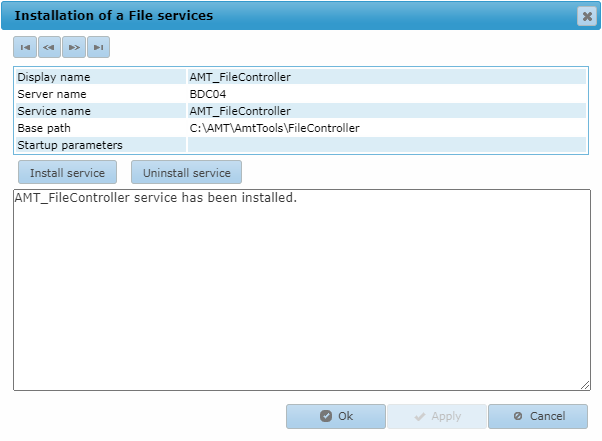
Starting and Stopping the File Controller
The File Controller can be started and stopped in the Server Control page of the Control Center. Note that in any AMT-COBOL environment, at least one File Controller should run, since all file access in the AMT-COBOL environment goes through the File Controller.
