Transaction Servers
In this tabsheet the various Transaction servers can be created and configured.

Managing Transaction servers
When a Transaction server is selected the following actions are allowed: View, Edit, Copy, Remove or
(De)Installation of a Transaction service. Selecting View will show the current settings for
the Transaction server. Remove will remove the Transaction server definition from the AMT-COBOL
environment. Selecting Add, Edit or Copy Transaction server will open the dialog shown below with empty fields
in case of Add.
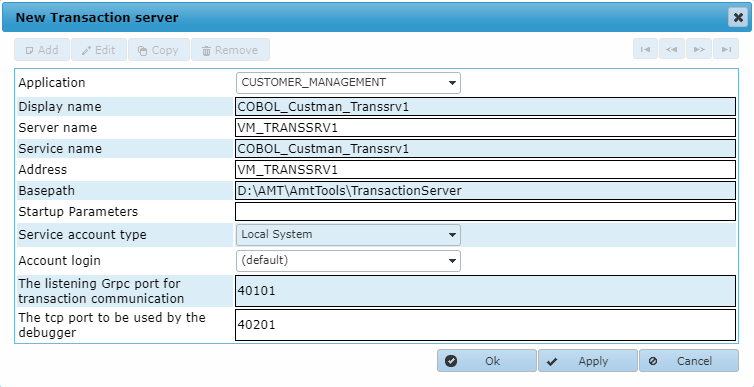
- Application: The name of the application the server belongs to
- Display name: The name of the service that will be displayed in the ControlCenter
- Server name: The Windows name of the server the service will run on
- Service name: The Windows name of the service to use
- Address: The TCP/IP name of the server the service will run on, this is likely to be the same as the Windows name of the server as used in the Server name field
- Startup parameters: Any parameters this service needs to startup correctly. In most cases no parameters are required.
- Service account type: The type of Windows Service to use for this service. Possible values are Local System, Local Service, Network Service and User. When set to User the field Account login has to be set to a valid Login Account.
- Account login: The Login Account to use when Service account type has been set to the value User. The list of accounts shown are the Login accounts added in Security Configuration -> Login accounts. To be able to use this Login account for starting and stopping this service the underlying Windows User account has to be granted the right to control Windows Services (see Controlling Services from a User Account).
- The listening Grpc port for transaction communication: The TCP/IP port number to use for this service for communication with the AMT application, can be any free TCP/IP port between 1024 and 49151
- The tcp port to be used by the debugger: The TCP/IP port number to use for this service by the debugger, can be any free TCP/IP port between 1024 and 49151
Installing the Transaction server as a Windows System Service
Selecting the (De)Installation option will open the dialog shown below. The Transaction server can now be installed as a Window System Service by clicking the 'Install service' button. Note that this option will work only if a login account with correct security rights has been added the Login accounts in the ControlCenter.
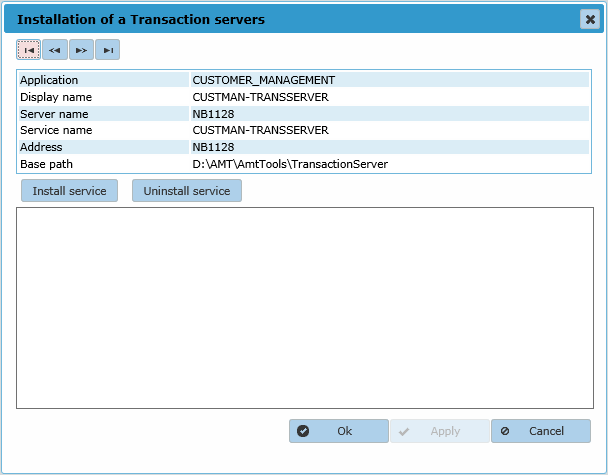
Starting/Stopping the Transaction server
The Transaction server can be started and stopped in the Server Control page of the ControlCenter.
