Own services
In the tabsheet Own services it is possible to define and install your own created non AMT-COBOL services.

These services can then be controlled in the Applications -> Sever control page of the Control Center.
| There will be no statistical information shown about the Own service in the Processed -> Statistics page, since it is impossible to retrieve this information from the external non AMT-COBOL service into the AMT-COBOL environment. |
Own Services
When an Own Service is selected the following actions are allowed: View, Edit, Copy, Remove or (De)install an Own service. When clicking Add, Edit or Copy you will be presented with the shown dialog to add a new Own service or change the settings of an existing Own service.
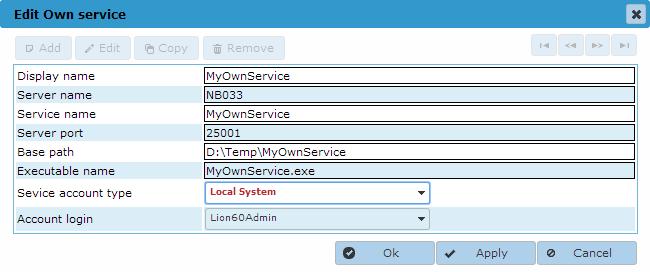
- Display name: Sets the displayed name of the Own service inside the Control Center
- Server name: The name of the server the Own service will be installed and running on
- Service name: The name of the Own service to use in the Windows operating system
- Server port: The port used by the Control Center to receive status updates of the Own service. When the status tab of the Own service in the Server control page of the Control Center is selected the Control Center will send a HTTP Request to that port on the defined server. The service should answer this request with a valid HTML page which will then be displayed in the Status tab.
- Base path: The path to the folder where the executable of the service can be found.
- Executable name: The name of the executable of the Own service.
- Service account type: The type of Window Service to use for this service. Possible values are Local System, Local Service, Network Service, and User. When set to User the field Account login has to be set to a valid Login Account.
- Account login: The Login Account to use when Service account type has been set to the value User. The list of accounts shown are the Login accounts added in Security Configuration -> Login accounts. To be able to us this Login account for starting and stopping this service the underlying Window User account has to be granted the right to control Window Services (see Controlling Services from a User Account).
Installing the Own service as a Window System service
Selecting the (De)Installatiion option will open the Dialog shown below. The Own service can now be installed as a Window System Service by clicking the 'Install service' button. Note that this option will only work if a login account with correct security rights has been added to the Login accounts in the ControlCenter.
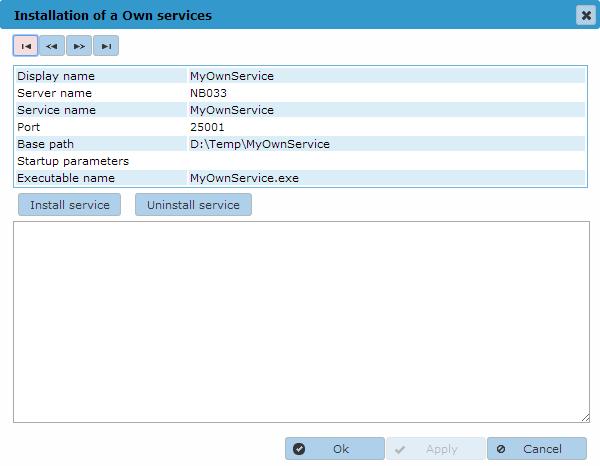
Starting/Stopping the Own service
The Own service can be started or stopped in the Server Control page of the Control Center.
