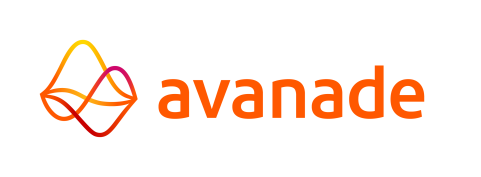Configuring OpenID Connect (OIDC)
AMT uses Microsoft Entra ID as the OIDC provider by default.
Access to the Control Center
Authentication
- Find the authentication section in the cc-config.yaml file.
- The server needs to be configured with the same ID used by the identity provider. Configure the following
settings:
- issuerURL: The URL of the OpenID Connect authentication provider.
- clientID: The ID used for authentication on the OIDC server.
authentication: type: OIDC clients: rest: settings: issuerURL: issuerURL: https://login.microsoftonline.com/<Server ID Key>/v2.0 clientID: <Client ID Key>
- Save the file.
OpenID Connect Configuration
Configure the following settings for the client:
- Navigate to the following directory: ..\<AMT Environment>\Binaries\control-center\frontend\assets.
- Open the oidcconfig.json file in a text editor.
- Configure the following settings:
- "issuer": The URL of the OpenID Connect (OIDC) authentication provider.
- "clientId": The ID used for authentication on the OIDC server.
{ "AuthenticationConfig": { "issuer": "https://login.microsoftonline.com/<ID key>/v2.0", "redirectUri": "http://localhost:4200/control-center", "clientId": "<ID key>", "scope": "openid profile api://<id>/DefaultApi offline_access", "responseType": "code", "claimUserName": "preferred_username", "tokenRefreshThreshold": 15, "loginButtonLogo": "assets/image/<image>.png" } }
- Save the file.