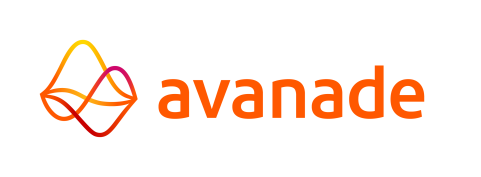Transaction Logging
Transaction Logging Database Set-Up
Follow the steps below to create, define, configure, and enable a Transaction Logging database.
- Create a datebase for Transaction Logging:
- Create a database User.
- Create a Transaction Database and add the user as owner. warning Set the database encoding to UTF-8.
- Add a Schema to the database with the user as owner.
- Open the Key Vault file to securely store database user credentials:
- Add the following lines and enter their respective Username, Password,
and URL of the database administrator who is authorized to access the Transaction
Logging database.
transactionDatabaseUser:=<Database User>
transactionDatabasePassword:=<Database Password>
transactionDatabaseURL:=<Database URL>
- Add the following lines and enter their respective Username, Password,
and URL of the database administrator who is authorized to access the Transaction
Logging database.
- Define Transaction Logging database in the Control Center config file:
- Open the cc-config.yaml file.
- Use the block below as a guide to define and configure the Transaction Logging database.
transactionDatabase:
type: POSTGRES
settings:
name: <Database Name>
schema: <Database Schema>
username: transactionDatabaseUser
password: transactionDatabasePassword
driverClassname: org.postgresql.Driver
url: transactionDatabaseURL
hibernateDialect: org.hibernate.dialect.PostgreSQLDialect
hibernateShowSql: false
- Navigate in the Control Center to Configuration → System Setup → Logging Configurations.
- Enable the setting Enable transaction logging.
All transactions made are now logged in the Transaction Logging database.