Options
The Options menu contains the options as presented below.
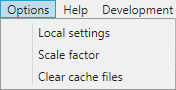
Local Settings
The Local Settings options allows the user to set preferences for AMT Screens.
General Settings
This tab contains settings to configure and show or hide elements of the user interface.
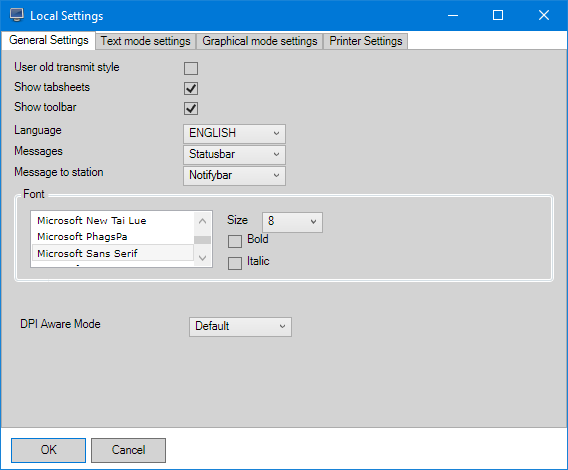
- User old transmit style: When enabled, the user can transmit by pressing the + (plus) key on the numeric keypad of the keyboard. Pressing the Enter key will then set the focus to the first editbox of the next line. When fields are horizontally aligned, a user can change focus to the next (lower) or previous (higher) field row by using the arrow keys on the keyboard.
- Show tabsheets: When enabled (default), tabsheets are displayed to navigate between forms and AMT
Screens menus.

- Show toolbar: When enabled (default), the toolbar is displayed with buttons to
Print, Copy, Cut, and Paste.
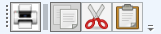
- Language: Select a language from the drop-down menu list to display the application in. Language availability depends on which languages have been implemented in the application as well as security settings controlled by the Control Center.
- Messages: Determines the way application messages are displayed. This setting does not affect
messages that would normally appear with pop-up dialogs.
- Statusbar – Messages will be displayed in the statusbar at the bottom of the interface. If multiple messages are sent to the client, only the first message is displayed in the status bar. All other messages can be viewed from the Messages tab, which only displays the latest message. The option Suppress page2 found in the Control Center can be configured by administrators to automatically focus on the Messages tab when a new message is sent.
- Dialogbox – Messages will be displayed in a pop-up dialog. Only the first message will also display on the statusbar.
- Message to station: Determines the way application messages to the station are displayed. This
setting does not affect messages that would normally appear with pop-up dialogs. The default setting is Notifybar.
- Statusbar – Messages to the station will be displayed in the statusbar at the bottom of the interface. If multiple messages are sent to the client, only the first message is displayed in the status bar. All other messages can be viewed from the Messages tab, which only displays the latest message.
- Dialogbox – Messages to the station will be displayed in a pop-up dialog. Only the first message will also display on the statusbar.
- Notifybar (Default) – Messages to the station will be displayed in a notification bar, which only appears if a message is received. This bar appears above the Statusbar and disappears again after two minutes.
- Font: Allows changing the font, its size, and additional Bold and Italic formatting options for AMT Screens. Changing this does not affect text inside applications forms.
- DPI Aware Mode: Controls the way that AMT Screens scales. Also see Scaling In AMT Screens.
Text mode settings
(The settings found in this tabsheet are currently not functional). On this tabsheet, clients can change text settings for character based screens only. When the "Defaults" are used, the system uses the default settings that are defined by the programmer.
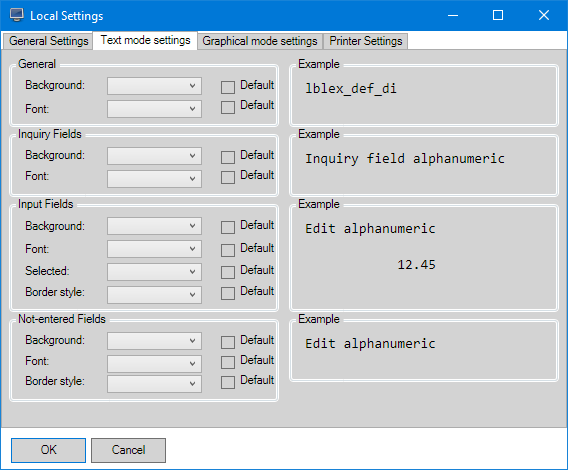
Graphical mode settings
This tab enables the end user to set the background color of the in the dialog selected field types. The default color is Yellow.
In Screens (Forms) the currently active (selected) input field will have the background color set here.
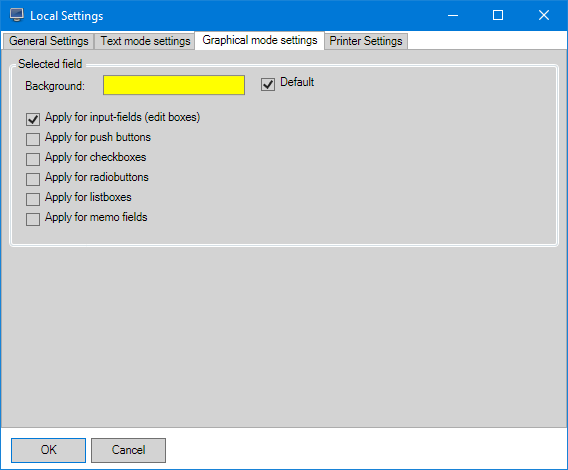
Printer Settings
This tab enables the end user to set the way the Print Screen function of the AMT Screens program prints the current Screen (Form).
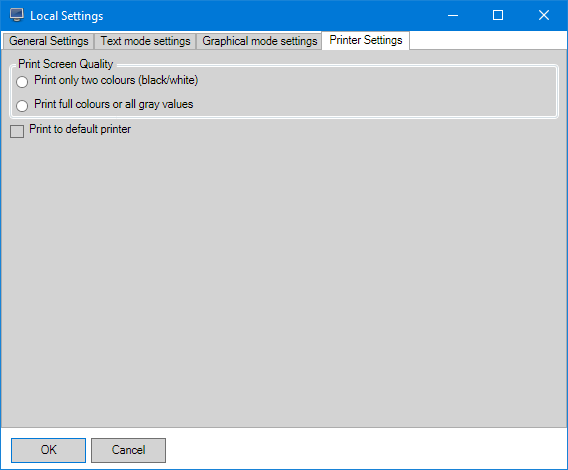
Scale Factor
The Scale factor sub-option lets the user choose to scale the screen to a resolution of their liking.
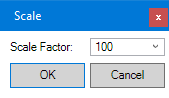
The current scale factor will be displayed. The user can enter a new scale factor or choose from a list of pre-entered scale factors. The scale factor percentage is within the range of 90% to 200%.
Also see the help page Scaling in AMT Screens.
Clear Cache Files
This sub-option clears the AMT Screens cache files.
