Applications
The application tab gives a list of the applications that are defined in the system.
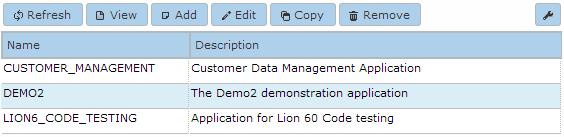
When an application is selected and Add, Edit, or Copy is
clicked, the following edit window appears.
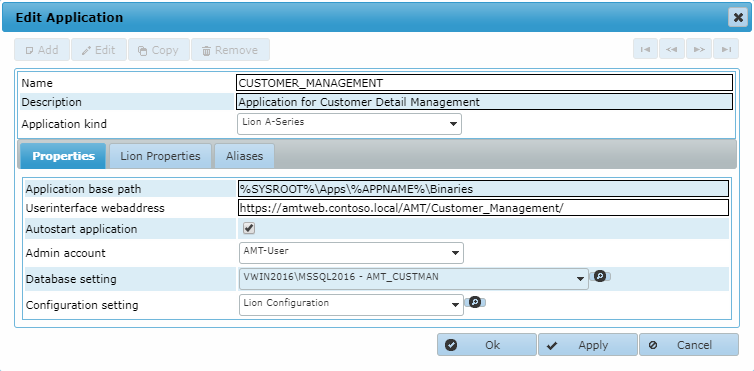
In the header the application name to use, a description and the application kind can be entered. The application name should be in capitals exactly as it is used in the AMT Developer.
The application kind should be set to Lion and the Mainframe OS where the application was migrated from for
a AMT application.
This can also be found under 'Application Origin' in the Application options of the
application in AMT Developer
Studio.
| Changes to any application setting will take effect after the application servers and managers have been restarted. |
Properties
In the Properties tab the following fields can be set:
- Application base path: The complete path to the base folder of the application.
- Userinterface webaddress: The web address for the application.
 It is recommended to include the trailing slash
when pointing to the client folder of the application.
It is recommended to include the trailing slash
when pointing to the client folder of the application. - Autostart application: If enabled, this application will be started automatically when starting the Application Center. Note: Only one application in the environment should have this option set.
- Admin account: The Login Account to use for controlling the application specific services of this application.
- Database setting: The application database used for this application.
- Configuration setting: The configuration set used for this application.
Lion Properties
When the Lion Properties tab is selected the following dialog is shown:
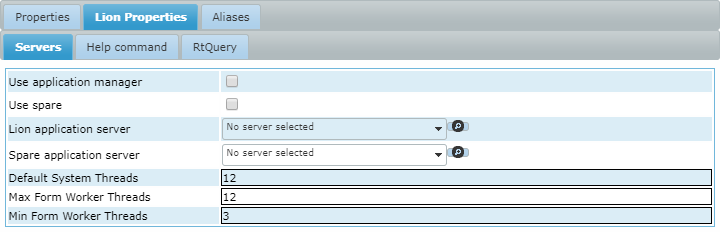
Servers
In the Servers tab the following fields can be set:- Use application manager: If enabled, the defined application manager will be used.
- Use spare: If enabled, the defined spare application manager will be used.
- Lion application server: The application server to use when no application manager is used.
- Spare application server: The spare application server to use when a spare application server has been defined and no application manager is used.
- Default System Threads: The maximum number of allowed System Worker threads. Default is 12.
- Max Form Worker Threads: The maximum number of allowed Online (Form) Worker Threads.
Default is 12.
- Min Form Worker Threads: The minimum number of active Online (Form) Worker Threads. Default is 3.
Help command
When the Help command tab is selected the following dialog is shown:

Field description:
- Command: This is the command that is used to open a custom help file (e.g. a Word document or HTML file) or application in Windows when pressing F1 in Lion Screens. If no parameter is specified in the field below, this help file will be opened with the application that is set on the local Windows system as the standard application for that file type. The %SCREEN% will be replaced by the current screen by default. The value for %SCREEN% can be updated through the LION source code by assigning a value to "SI-HELPSCREENWEB"; e.g. SI-HELPSCREENWEB := 'LOGON_Second_Help'.
- Parameters: If you fill in a parameter here, this parameter will be filled with the file that
is specified in the "Open command for help".
Example:
Command "C:\Program Files (x86)\Google\Chrome\Application\chrome.exe"
Parameters
company.sharepoint.com/Lion/Screens/%SCREEN%/
RtQuery
When the RtQuery tab is selected the following dialog is shown:
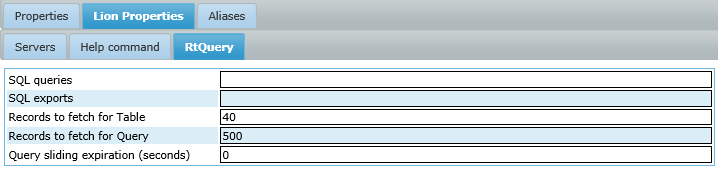
Field description:
- SQL queries: the folder where to save SQL queries created in the RtQueries tab of AMT Screens
- SQL exports: the folder where to save SQL exports in the RtQueries tab of AMT Screens
- Records to fetch for Table: the number of records to get at one time when the contents of a table in the application database is viewed. Default is 40 records, setting it to 0 (zero) will result in no records being fetched.
- Records to fetch for Query: the number of records to get at one time when the contents is viewed by performing a self created Query on the database. Default is 500 records, setting it to 0 (zero) will result in no records being fetched.
- Query sliding expiration (seconds): after a RtQuery command, the connection to the database will be closed when inactive for this amount of time in seconds. Default value (0) is 300 seconds.
Aliases
In the Aliases tab an alias can be entered for the current AMT application.
This alias can then be used in the following commands to access the current application from other applications in the same AMT environment:
- SWITCHTO command, to switch to a form from an other application.
- CALL command, to exchange information with this application from another AMT application . See also Application Link.
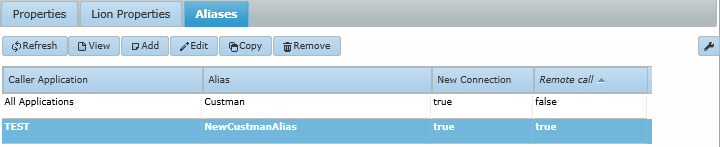
Field description:
- Caller Application: either 'All Applications' or the name of one single application this alias will be valid for.
- Alias: the alias that can be used in the other application(s).
- New Connection: when set to true, a separate new database connection will be used for the information exchange instead of an already existing connection.
- Remote call: when set to true, a call to a remote application will be executed by the remote application, instead of copying the form libraries to the calling application.
